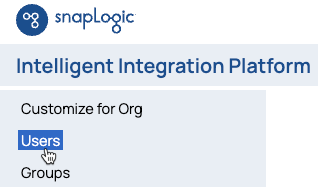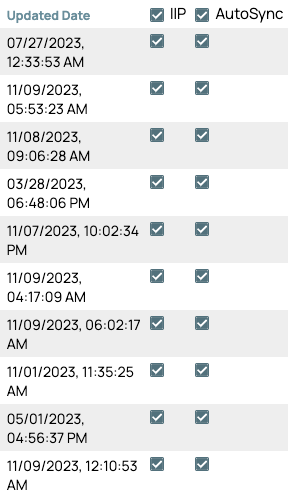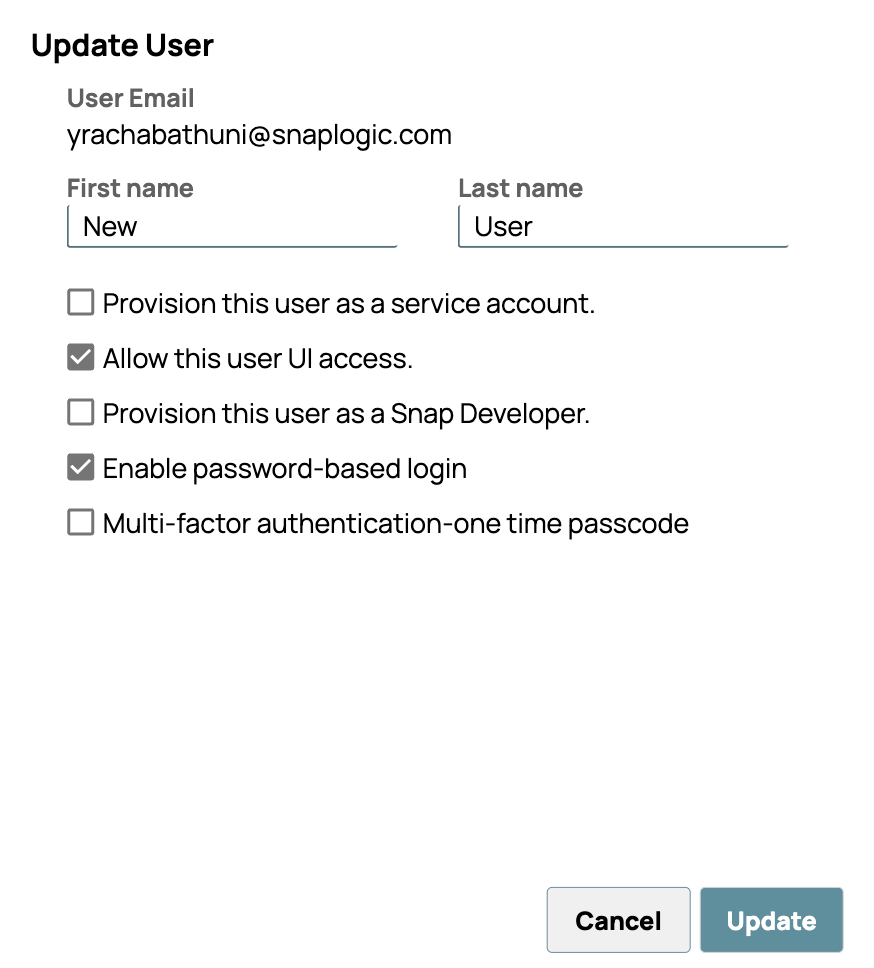Updating User Accounts
Only an Org administrator can update details for a user account. Users can only change their default name and password.
After a user account exists in the Org, you can change which applications they have access to and change the following details associated with their account:
- The name associated with their email address.
- Whether they can log into the UI or not.
- Provision them as a Snap developer
- Only from Classic Manager, enable or disable Multi-factor authentication (MFA). Currently, an account enabled for MFA can only belong to one Org.
You can update user accounts from Admin Manager or from Classic Manager in the IIP. This page describes how to use Classic Manager. Learn how to update user accounts in Admin Manager.
Change application access from Classic Manager
When you change a user's application access, they receive an email notification.
Change application access from the Users screen:
- In the SnapLogic Manager, from the navigation pane, click Users:
- Check or uncheck the IIP or AutoSync column:
Change account details from Classic Manager
To update a user's details:
- In the SnapLogic Manager, click Users in the navigation pane to display the Users table.
Click User ID to open the User profile dialog.
Click Edit to open the Update User dialog:
- Optionally, update the name.
Select Provision this user as a service account to use the account to call Triggered Tasks. The account can no longer be used to log into the UI.
Select Allow this user UI access to give the user access to the UI.
- Select Multi-factor authentication-one time passcode to change the user's login to require MFA (Multi-factor authentication). If you enable MFA, provide the user a link to the instructions for setting it up.
- Click Update to save your changes and exit the dialog.
See Also
Have feedback? Email documentation@snaplogic.com | Ask a question in the SnapLogic Community
© 2017-2025 SnapLogic, Inc.