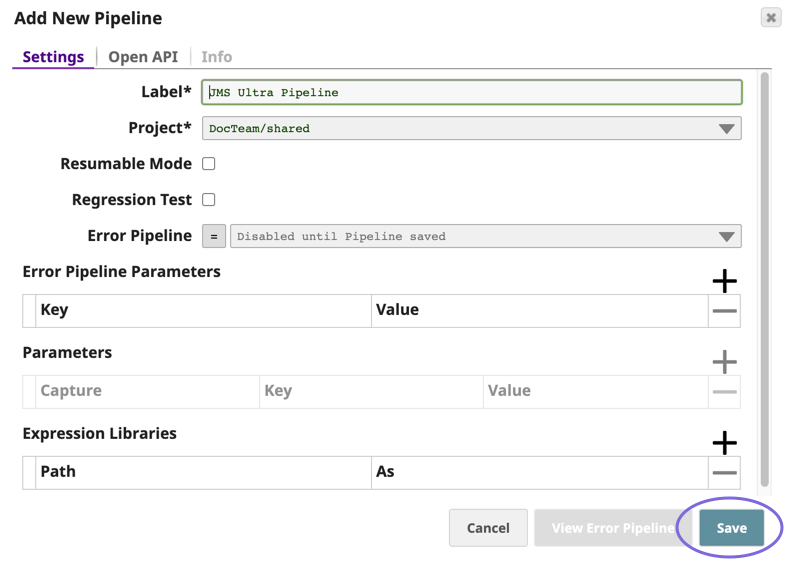/
Importing a Pipeline
Importing a Pipeline
You can import a Pipeline that was previously exported to a .slp file. Importing a Pipeline does not automatically bring in the SnapLogic Assets referenced by the Pipeline. Follow these best practices for referenced Assets:
- If a Pipeline has one or more child Pipelines, import the child Pipeline before importing the parent Pipeline.
- If a Pipeline contains references to other Pipelines, Files, Accounts, or Tasks (which can be called from a Snap), handle them as follows:
- Leave references to Assets in the global shared folder as is.
- For Assets in a Project other than the destination project:
- If the reference to a File is an absolute path, do not change it.
- If the Asset is available in the destination Project, change the reference to point to the destination project after importing the Pipeline.
- If the destination Project does not have an Asset with the same label, but one exists in its shared folder or the global shared folder, change the reference to the appropriate location after importing the Pipeline.
- If the Asset has a different label in the destination Project, change the reference before importing the Pipeline.
To import a Pipeline in SnapLogic Designer.
- From the left palette tab, click the import button:
- Choose the
.slpfile from the file system. The dialog opens. - Fill out the required fields and click Save.
, multiple selections available,
Have feedback? Email documentation@snaplogic.com | Ask a question in the SnapLogic Community
© 2017-2025 SnapLogic, Inc.