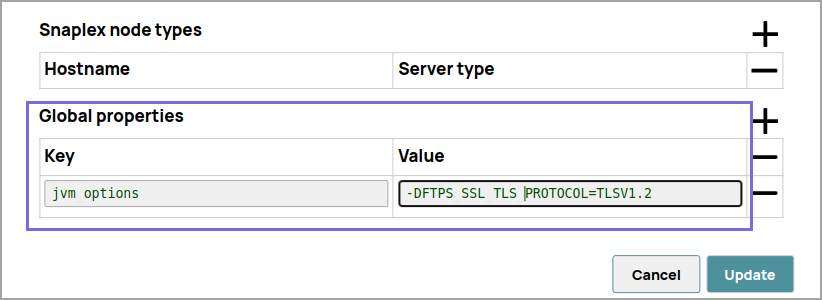File Delete
In this article
Overview
You can use this Snap to delete a file in the SLDB, S3, FTP, SFTP, FTPS, WASB, WASBS, GS, and SMB protocols.
Important We plan to introduce additional S3 features exclusively in Amazon S3 Snaps, while Binary Snaps with S3 support will not contain these updates. Therefore, we recommend you to use the Amazon S3 Snap Pack for all your S3 operations within your pipelines. However, Binary Snaps will be retained as is to maintain backward compatibility, but be aware that we will no longer provide S3 support for the Binary Snaps. Learn more: Migration from Binary Snaps to Amazon S3 Snaps.

Snap Type
The File Delete Snap is a WRITE-type Snap.
Prerequisites
Connect to FTP server: To connect to the FTP server that needs to reuse the session for data transfer over TLS protocol, add:-DFTPS_SSL_TLS_PROTOCOL=TLSV1.2 (or) TLSV1.3property as a JVM option under the Global properties of the Node Properties tab:
Support for Ultra Pipelines
Works in Ultra Task Pipelines.
Limitations
None.
Known Issues
This Snap Pack does not natively support SHA1-based algorithms to connect to SFTP endpoints. With the August 2023 GA release, you can now leverage the properties specified in the Configuration settings for Snaps to add support for ones that are disabled on your Snaplex.
Snap Views
Type | Format | Number of Views | Examples of Upstream and Downstream Snaps | Description |
|---|---|---|---|---|
Input | Document |
|
| The Snap expects to find values for the JSON paths used in the File property, if any. |
Output | Document |
|
| The file name and the delete status are written to the output view. The following example shows the output document map data: {
"file": "sldb:///sample.json",
"status": "200 OK"
} |
Error | Error handling is a generic way to handle errors without losing data or failing the Snap execution. You can handle the errors that the Snap might encounter when running the Pipeline by choosing one of the following options from the When errors occur list under the Views tab. The available options are:
Learn more about Error handling in Pipelines. | |||
Snap Settings
Asterisk (*): Indicates a mandatory field.
Suggestion icon (): Indicates a list that is dynamically populated based on the configuration.
Expression icon ( ): Indicates whether the value is an expression (if enabled) or a static value (if disabled). Learn more about Using Expressions in SnapLogic.
Add icon ( ): Indicates that you can add fields in the fieldset.
Remove icon (): Indicates that you can remove fields from the fieldset.
Field Name | Field Type | Description | |
|---|---|---|---|
Label*
Default Value: File Delete | String | Specify a unique name for the Snap. | |
File*
Default value: [None] SLDB:
VPC:
| String/Expression | Specify the URL for the file to be deleted. It might start with a file protocol. The supported file protocols are SLDB, S3, FTP, SFTP, FTPS, WASB, WASBS, GS, and SMB protocols. This Snap supports S3 Virtual Private Cloud (VPC) endpoint. When deleting a directory, ensure to empty its contents first (delete the files within the directory and then the directory folder itself). Ensure the file name or the file path does not contain '?' character because it is not fully supported and when present, the Snap might fail. Acceptable File Paths Relative paths Absolute path Lint Warning The Snap displays a Lint Warning in your Pipeline in the following scenarios: Therefore, we recommend that you confirm to any of the acceptable relative paths. Otherwise, use an absolute path—that is provide a file path that belongs to the same org where you want to write the file, or use the File Upload icon to specify the File path. | |
File delete action | Dropdown list | Specify the action that the Snap must take when the target file is not found during a file delete attempt. Select from the following options:
| |
Validate deletion
Default value: Deselected | Checkbox | Select this check box to enable the Snap to check if the deleted file still exists. | |
Number of retries Default value: 0 | Integer/Expression | Specify the maximum number of retry attempts in case of a network failure. If the value is larger than 0, the Snap first downloads the target file into a temporary local file. If any error occurs during the download, the Snap waits for the time specified in the Retry interval and attempts to download the file again from the beginning. When the download is successful, the Snap streams the data from the temporary file to the downstream Pipeline. All temporary local files are deleted when they are no longer needed. Ensure that the local drive has sufficient free disk space to store the temporary local file. Minimum value: 0 | |
Retry interval (seconds) Default value: 1 | Integer/Expression | Specify the minimum number of seconds for which the Snap must wait before attempting recovery from a network failure. Minimum value: 1 | |
Advanced properties | Use this field set to define additional advanced properties. | ||
| Dropdown list | Specify the URI of the Shared Access Storage (SAS) you need to access. You can generate the SAS URI either from the SAS Generator Snap or from the Azure portal → Shared access signature. The supported SAS types are: Example: https://myaccount.blob.core.windows.net/sascontainer/sasblob.txt?sv=2015-04-05&st=2015-04- If the SAS URI value is provided in the Snap settings, then the settings provided in the account (if any account is attached) are ignored.
| |
Values | String/Expression | Specify the value for SAS URI. | |
Snap Execution Default Value: Execute only | Dropdown list | Select one of the three modes in which the Snap executes. Available options are: Disabled: Disables the Snap and all Snaps that are downstream from it. | |
Examples
Deleting a File from Your SnapLogic Database
The following pipeline describes a File Delete Snap that deletes a file from your SnapLogic database. The pipeline:

Reads a file from your SnapLogic database using the File Reader Snap.
Writes/Creates a new file in your SnapLogic database using the File Writer Snap.
Passes the filename field to the File field of the File Delete Snap using the Mapper Snap.
Deletes the newly created file, using the filename parameter, from your SnapLogic database using the File Delete Snap:
Similarly, in the above example, you can directly pass the filename in the File field of the File Delete Snap:

The following File Delete Snap deletes a file that exists on an external server. You must link the File Delete Snap with a valid user account and ensure that the user account has the appropriate privileges to delete a file from an external server. In the following pipeline, the File Delete Snap uses valid FTP user account credentials to delete the test.csv file:

Have feedback? Email documentation@snaplogic.com | Ask a question in the SnapLogic Community
© 2017-2025 SnapLogic, Inc.