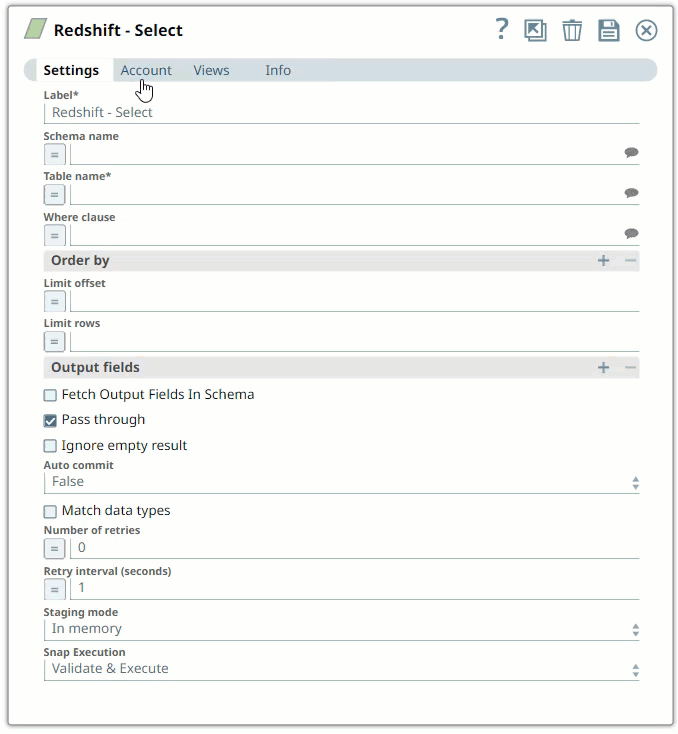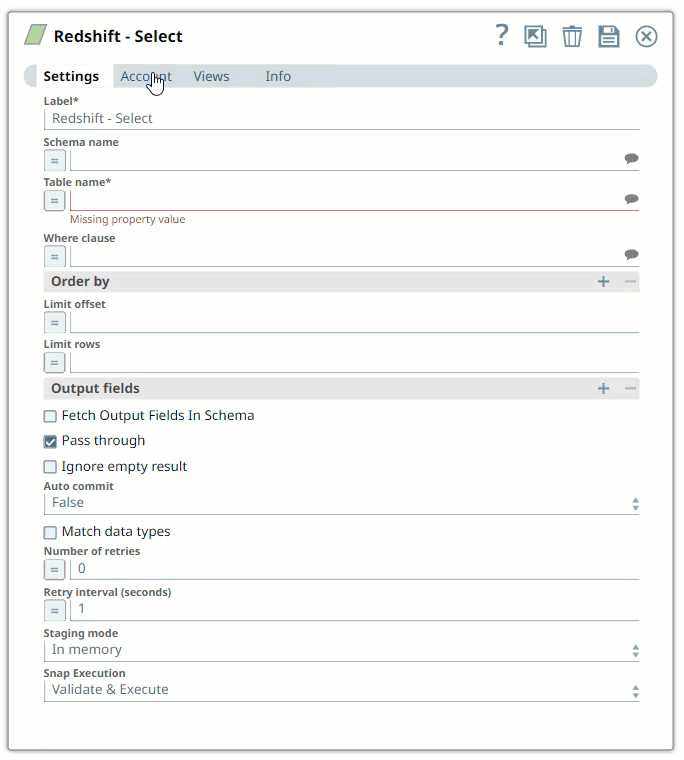In this article
| Table of Contents | ||||||
|---|---|---|---|---|---|---|
|
Articles in this section
Child pages (Children Display) first 5
Overview
You
can create an account from Designer or Manager. In Designer, when working on pipelines, every Snap that needs an account prompts you to create a new account or use an existing account. The accounts can be created in or used from:- Your private project folder: This folder contains the pipelines that will use the account.
- Your Project Space’s shared folder: This folder is accessible to all the users that belong to the Project Space.
- The global shared folder: This folder is accessible to all the users within an organization in the SnapLogic instance.
Account Configuration
In Manager, you can navigate to the required folder and create an account in it (see Accounts). To create an account for binary files:
must create Redshift accounts to connect to data sources that you want to use in your Pipelines. You can configure your Redshift accounts in SnapLogic using either the Designer or the Manager.
Snap-Account Compatibility
Snaps in the Redshift Snap Pack work with different accounts and protocols per the following table.
| Snap | ||||
|---|---|---|---|---|
| ✔ | ✔ | ✔ | ✔ | |
| ✔ | ✔ | ✔ | ✔ | |
| ✔ | ✔ | ✔ | ✔ | |
| ✔ | ✔ | ✔ | ✔ | |
| ✔ | ✔ | ✔ | ✔ | |
| ✔ | ✔ | ✔ | ✔ | |
| ✔ | ✔ | ✔ | ✔ | |
| ✔ | ✔ | ✔ | ✔ | |
| ✔ | ✔ | ✔ | ✔ | |
| ✔ | ✔ | ✔ | ✔ | |
| ✔ | ✔ | ✔ | ✔ | |
| ✔ | ✔ | ✔ | ✔ | |
| ✔ | ✔ | ✔ | ✔ |
Configuring Redshift Accounts Using SnapLogic Designer
Drag a Redshift Snap to the Canvas and click the Snap to open its settings. Click the Account tab. You can now either use an existing account or create a new one.
Selecting an existing account
SnapLogic organizes and displays all accounts to which you have access, sorting them by account type and location. To select an existing account:
In the Account tab, click the icon to view the accounts to which you have access, and select the account that you want to use.
Click Save.
Creating an account
In the Account tab, click Add Account below the Account Reference field.
Select the Location in which you want to create the account, select the Account Type, and click Continue. The Add Account dialog window associated with the account type is displayed.
Enter the required account details. For detailed guidance on how to provide information required for each account type, see the following articles:
Child pages (Children Display) Click Validate to verify the account, if the account type supports validation.
Click Apply to complete configuring the <Snap Pack Name> account.
| Info |
|---|
Enter additional information about this account in the Notes field of the Info tab. This will help you – and other users – understand the purpose of the account, especially if there are multiple accounts of the same type. |
Configuring Redshift Accounts Using SnapLogic Manager
You can use Manager to create accounts without associating them immediately with Pipelines.
| Info |
|---|
Accounts in SnapLogic are associated with projects. You can use accounts created in other projects only if you have at least Read access to them. |
In the left pane, browse to the project in which you want to create the account and click > Account > <Snap Pack Name>, followed by the appropriate account type. The Create Account dialog associated with the selected account type is displayed.
Repeat the steps numbered 3 through 5 in the Creating an account section.
Supply the necessary information.
- URL parameters to be specified to ensure SSL connectivity:
ssl=true
- The S3 Bucket, S3 Access-key ID and S3 Secret key properties are required for Redshift-Bulk Load and Redshift-Bulk Upsert Snaps. The S3 Folder property may be used for the staging file. If the S3 Folder property is left blank, the staging file will be stored in the bucket.
- URL parameters to be specified to ensure SSL connectivity:
- (Optional) Supply additional information on this account in the Notes field of the Info tab.
- Click Apply.
| Warninginfo |
|---|
Avoid changing updating account credentials while pipelines Pipelines using them that account are in progressexecuting. This Doing so may lead to unexpected results, including locking the your account getting locked. |
| Note |
|---|
|
| Info | ||
|---|---|---|
| ||
|