Asset Palette
Overview
The Asset Palette feature is the workbench in SnapLogic Designer and provides a dynamic display of the Snap, Pipeline, Pattern, and API Catalog. In addition to freeing up more space on the Designer Canvas for your Pipelines, Asset Palette offers the following search capabilities:
- Snap Search
- Pipeline Search
- Pattern Search
The Asset Palette replaces the Left Pane menu that houses the Catalogs for Snaps, Pipelines, Pattern Pipelines, and APIs. Menu settings, such as the scroll bar position, Search filter, and expand/collapse features, now persist when you switch between Pipelines and Pipeline Patterns, even if you launch a new tab or hide the menu from view. Snap menu settings do not persist and are refreshed when reinvoked. Refreshing your browser has the same effects.
Search Capabilities of Asset Palette
Snap Search
When you click on Snaps in Asset Palette, the Snap Catalog appears. You can Search for Snaps by entering a search term in the Search Snaps field. The result displays the matching Snaps. You can sort your search results by Name (for example, File Reader, Join, Mapper), by Snap Pack (for example, SAP Snap Pack), and Type of Snap (Read, Flow, Transform).
Pipeline Search
When you click Pipelines in Asset Palette, the Pipeline Catalog appears. You can search for Pipelines by entering a search term in the Search Pipelines field. The results display the number of Pipeline matches in relevant Project Spaces. From there, you can click and open a Pipeline.
Pattern Search
When you click on Patterns in Asset Palette, the Pattern Catalog appears. You can Search for Patterns by entering a search term in the Search Patterns field. The results display the number of Pattern Pipeline matches found in Project Spaces to which you have access.
You can either open or import a Pattern Pipeline based on your access rights.
- With read-only access, you can import the Pipeline
- With write access, you can open the Pipeline
Also, if the Cloud Pattern Catalog is enabled and there are Pipeline Patterns that match your search, the Cloud Pattern Catalog appears. You can then click on a Pattern Pipeline to import it.
API Search
When you click the APIs, the API Palette appears. You can search for APIs by entering a search term in the Search APIs field. The results display the number of API matches in relevant Project Spaces. From there, you can click and open a Pipeline used by the API on the Designer Canvas.
Have feedback? Email documentation@snaplogic.com | Ask a question in the SnapLogic Community
© 2017-2025 SnapLogic, Inc.
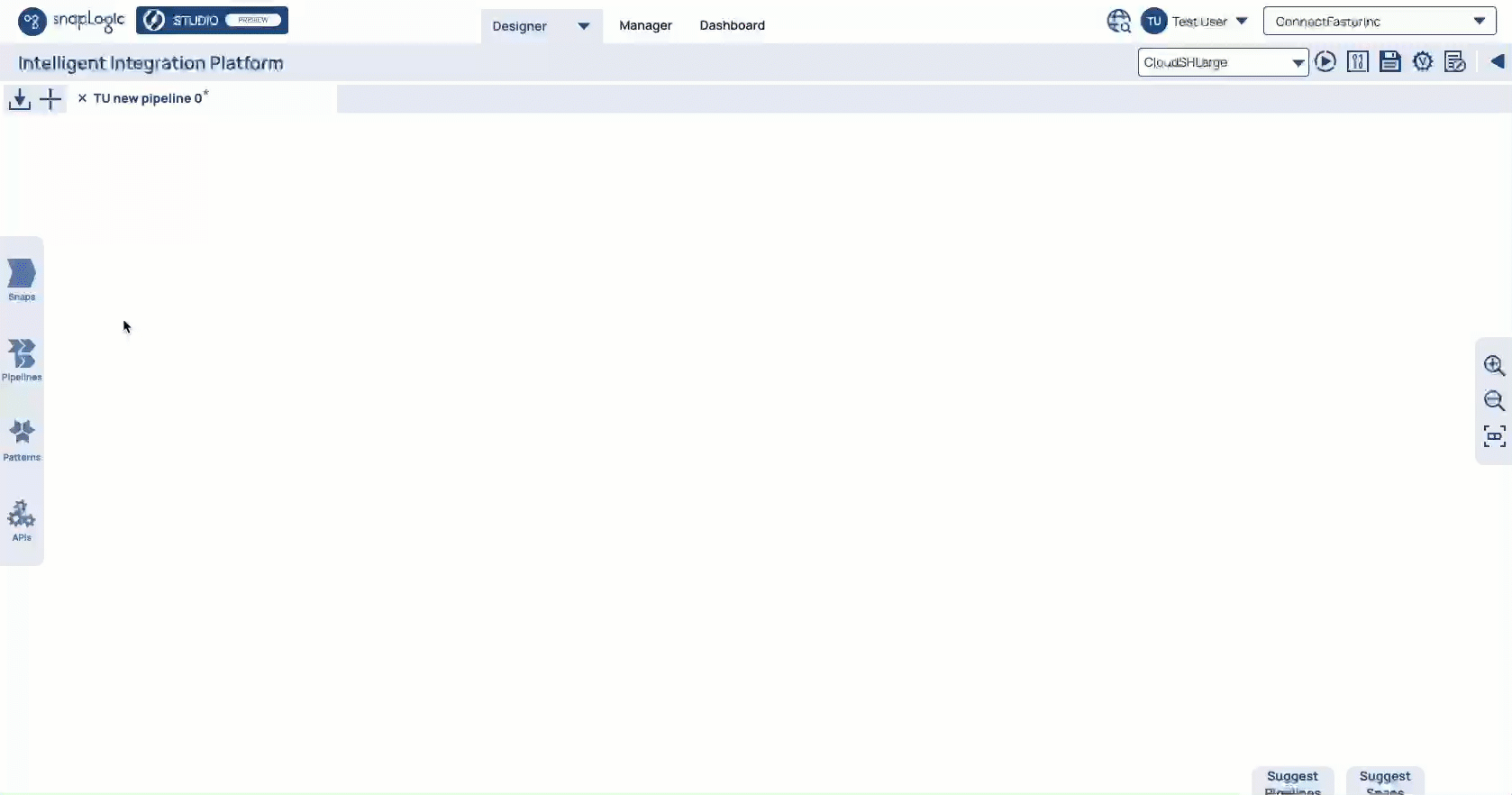
.gif?version=1&modificationDate=1666315585849&cacheVersion=1&api=v2&width=1200&height=633)
.gif?version=2&modificationDate=1666315670408&cacheVersion=1&api=v2&width=1200&height=635)
.gif?version=1&modificationDate=1666315751515&cacheVersion=1&api=v2&width=1200&height=634)