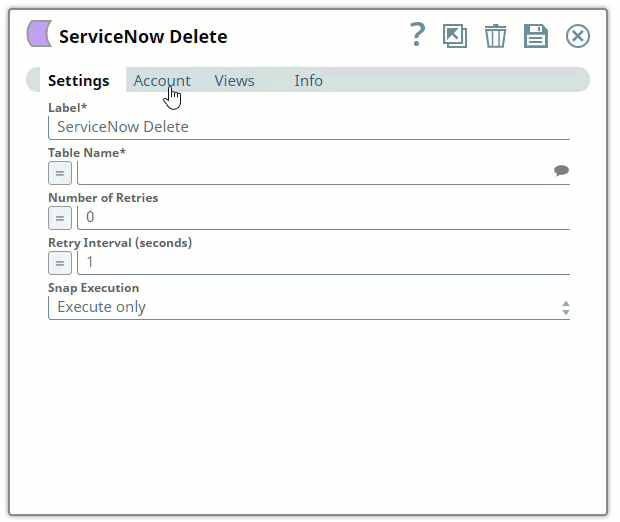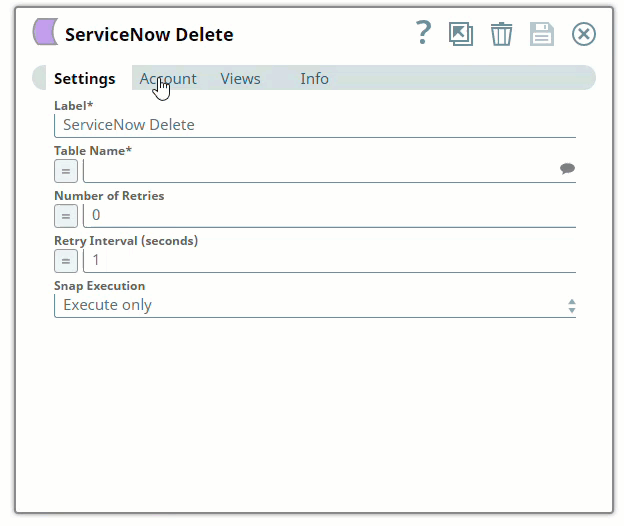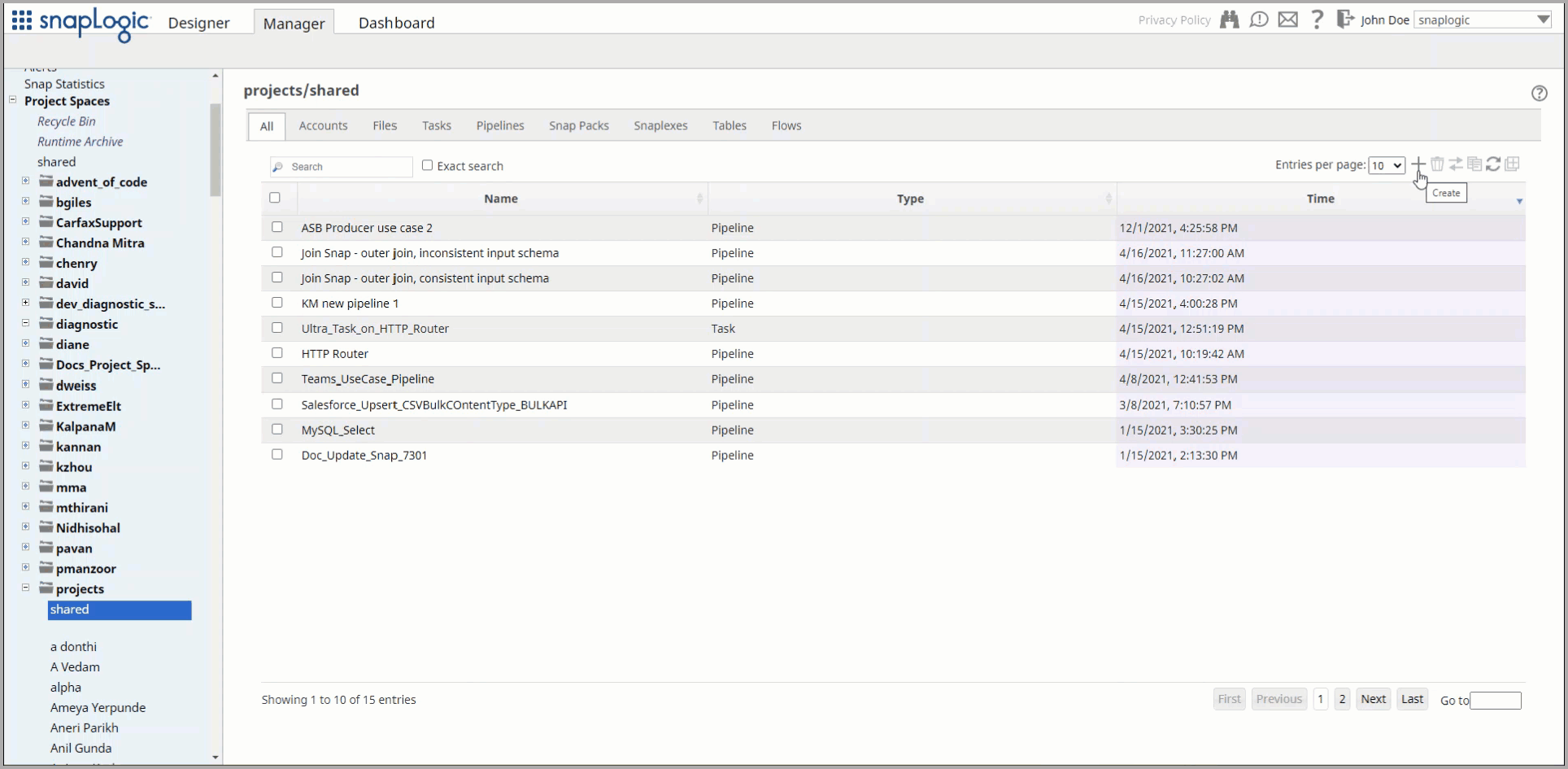Configuring ServiceNow Accounts
In this article
Overview
Configure the ServiceNow Account to access the ServiceNow Snaps. The supported ServiceNow instances are:
- Aspen
- Berlin
- Calgary
- Dublin
- Eureka
- Fuji
- Geneva
- Helsinki
- Istanbul
- Jakarta
- Kingston
- London
Snap-Account Compatibility
| Snap | ServiceNow | ServiceNow OAuth2 Account |
|---|---|---|
| ServiceNow Delete | ✔ | ✔ |
| ServiceNow Insert | ✔ | ✔ |
| ServiceNow Query | ✔ | ✔ |
| ServiceNow Update | ✔ | ✔ |
Configuring ServiceNow Accounts
You can configure your ServiceNow account in the SnapLogic UI by using either Designer or Manager.
Using SnapLogic Designer
Drag a ServiceNow Snap to the Canvas and click the Snap to open its settings. Click the Account tab. You can now either use an existing account or create a new one.
Selecting an existing account
SnapLogic organizes and displays all accounts to which you have access, sorting them by account type and location. To select an existing account:
- Click the icon to view the accounts to which you have access and select the account that you want to use.
- Click to save the Snap settings.
Creating an account
- Click Add Account in the Account Reference dialog.
- Select the Location in which you want to create the account, select the account type, and click Continue. The Add Account dialog associated with the account type appears.
Enter the required account details. For detailed guidance on how to provide information associated with each account type, use the following links:
Enter additional information on this account in the Notes field of the Info tab. This will help you–and other users–understand the purpose of the account, especially if there are multiple accounts of the same type
- Click Validate to verify the account, if the account type supports validation.
Click Apply to complete configuring the ServiceNow account.
Using SnapLogic Manager
Use Manager to create accounts without associating them immediately with Pipelines.
Accounts in SnapLogic are associated with projects. You can use accounts created in other projects only if you have at least Read access to them.
- In the left pane, browse to the project in which you want to create the account and click Create > Account > ServiceNow, followed by the appropriate account type.
Repeat the steps numbered 3 through 5 in the Creating an account section.
Avoid updating account credentials when Pipelines using that account are being executed. This may lead to unexpected results, including locking your account
Only accounts that have the 'Personalize dictionary' role can see the field labels associated with each table in the ServiceNow data dictionary. Therefore, accounts used with Snaps in this Snap Pack must have the ‘Personalize dictionary’ permission if you want to view the Table name suggestions..
We recommend you to create a role specific to your integration and provide that role all the rights you need to perform the integration.
Account Encryption
Standard Encryption | If you are using Standard Encryption, the High sensitivity settings under Enhanced Encryption are followed. | |
|---|---|---|
Enhanced Encryption | If you have the Enhanced Account Encryption feature, the following describes which fields are encrypted for each sensitivity level selected for this account. Account:
| |
Snap Pack History
Have feedback? Email documentation@snaplogic.com | Ask a question in the SnapLogic Community
© 2017-2025 SnapLogic, Inc.