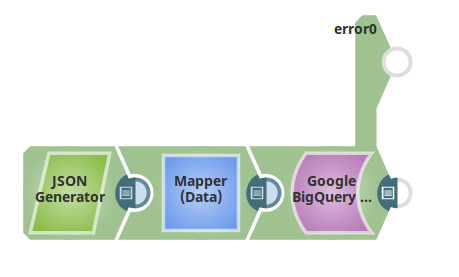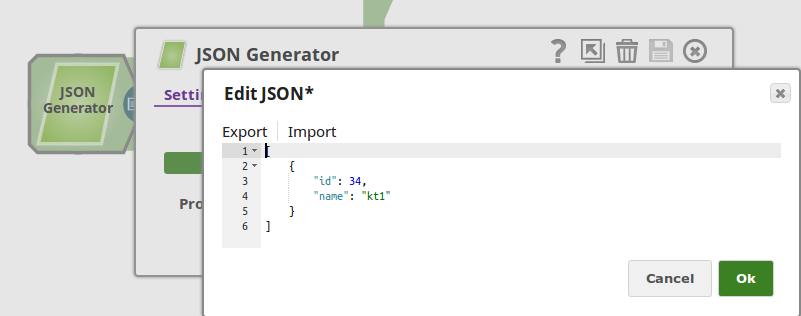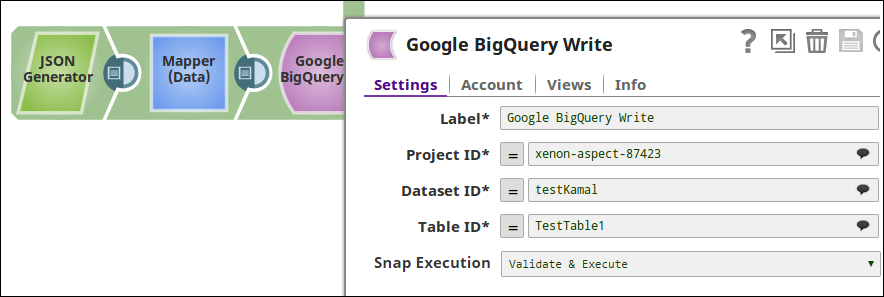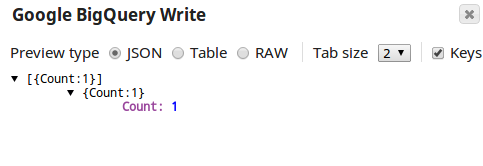BigQuery Write
On this Page
Snap type: | Write | |||||||
|---|---|---|---|---|---|---|---|---|
Description: | This Snap allows you to load data into BigQuery easily leveraging the jobs and query APIs. A complete list of supported queries as well as examples are documented here: https://cloud.google.com/bigquery/query-reference.
Snaps in Google BigQuery Snap Pack
So, ensure that you include the time zone in all the datetime values that you load into Google BigQuery tables using this Snap. For example: "2020-08-29T18:38:07.370 America/Los_Angeles", “2020-09-11T10:05:14.000-07:00", “2020-09-11T17:05:14.000Z” | |||||||
| Prerequisites: | [None] | |||||||
| Support, limitations, and known issues | Works in Ultra Tasks. Known Issue Copying data by creating a table with the same name in Google BigQuery immediately after deleting it, may not insert the rows as expected. This behavior is due to the way the tables are cached and the internal table ID is propagated throughout the system. Workaround We recommend you avoid rewriting in Google BigQuery and suggest the following workarounds. You can choose to use them individually or in unison, to suit your requirement.
| |||||||
| Behavior Change | In the 4.27 (427patches13615) release and later, pipelines that truncated (or deleted and re-created) a table and then used the BigQuery Write or BigQuery Bulk Load (Streaming) Snaps were allowed to retry the load operation. This lead to potential data loss because Google BigQuery uses an eventually consistent backend where one server might respond that it’s okay to write, but other servers still truncate the table. In the 4.32 (432patches20298) release and later, we disabled retries on truncated tables in these two Snaps to prevent a potential loss of data. We recommend that you use the BigQuery Bulk Load (Cloud Storage) Snap instead. | |||||||
| Account: | This Snap uses account references created on the Accounts page of SnapLogic Manager to handle access to this endpoint. See Google BigQuery Account for information on the type of account to use. | |||||||
| Views: |
| |||||||
Settings | ||||||||
Label | Specify a name for the Snap. You can modify this to be more specific, especially if you have more than one of the same Snap in your pipeline. | |||||||
Project ID | Required. This drop-down shows you a list of all the available projects that your user Account has access to. Clicking on the drop-down always pulls the latest list of available projects. The project on which the query should be executed should be selected. | |||||||
Dataset ID | Required. After selecting the project, this drop-down will be populated with the list of available datasets in the Project. | |||||||
Table ID | Required. After selecting the dataset, this drop-down will be populated with the list of available tables in the project. All the tables in BigQuery can also be viewed from the BigQuery console and entered directly into this field. | |||||||
| Create table if not present | Whether the table should be automatically created if not already present. Default value: Not selected | |||||||
Snap execution | Select one of the three modes in which the Snap executes. Available options are:
| |||||||
The BigQuery Snaps handle all retriable BigQuery errors (BigQuery exception, IO exception, and Runtime exception) internally. 429 (Too Many Requests): Retry attempts: Maximum of 5 retries. Delay Between Retries: Backoff strategy with jitter (random variation) is applied to prevent synchronized retries and reduce load. 401 (Unauthorized): Retry attempts: Maximum of 3 retries. Delay Between Retries: Backoff strategy is applied. Additional Actions: Reloads the BigQuery account on the retry event. IOException and 500, 502, 503, 504 (Server Errors): Retry attempts: Maximum of 3 retries. Delay Between Retries: Backoff strategy is applied.Implicit retries in BigQuery Snaps
Writing numeric values into Google BigQuery tables
Google BigQuery tables support columns with NUMERIC data type to allow storing big decimal numbers (up to 38 digits with nine decimal places). But Snaps in Google BigQuery Snap Pack that load data into tables cannot create numeric columns. When the Create table if not present check box is selected, the Snaps create the required table schema, but map big decimals to a FLOAT64 column. So, to store the data into numeric columns using these Snaps, we recommend the following actions:
- Create the required schema, beforehand, with numeric columns in Google BigQuery.
- Pass the number as a string.
The Google API converts this string into a number with full precision and saves it in the numeric column.
Example:
| Value Passed Through Snap | Value Stored in BigQuery | Remarks |
|---|---|---|
"12345678901234567890123456789.123456789" | 12345678901234567890123456789.123456789 | As per this issue logged in Google Issue Tracker, if you send the values as strings, the values are never converted to floating-point form, so this works as expected. |
12345678901234567890123456789.123456789 | 123456789012345678000000000000 | Big decimal values sent as non-string values lose precision. |
Example
The sample pipeline is as shown below that writes data into a BigQuery table.
The input record is passed from the JSON Generator. Its contents are shown below.
The BigQuery Write Snap with Project ID, Dataset ID and Table ID completed is shown as below.
The number of records inserted into the BigQuery table are shown in the output view.
Snap Pack History
Have feedback? Email documentation@snaplogic.com | Ask a question in the SnapLogic Community
© 2017-2025 SnapLogic, Inc.