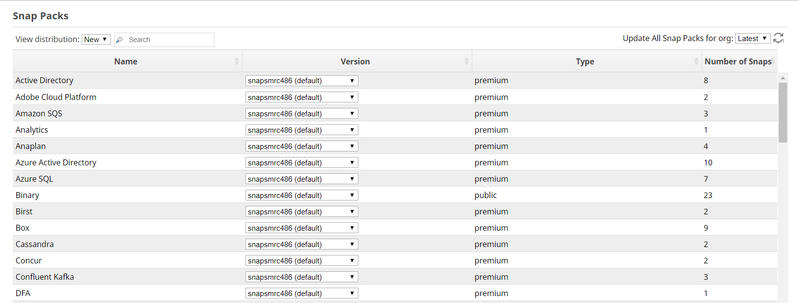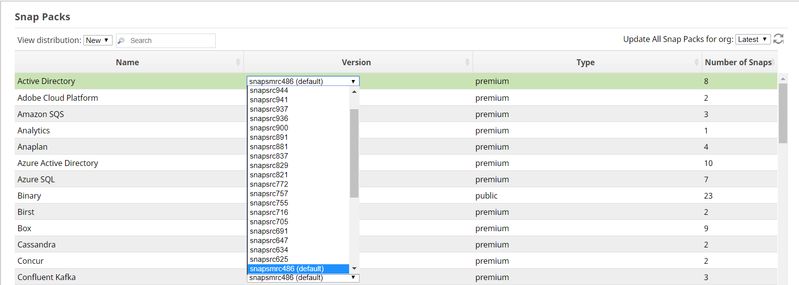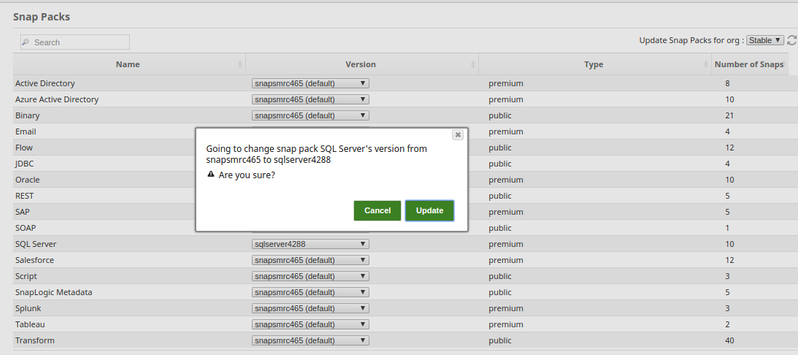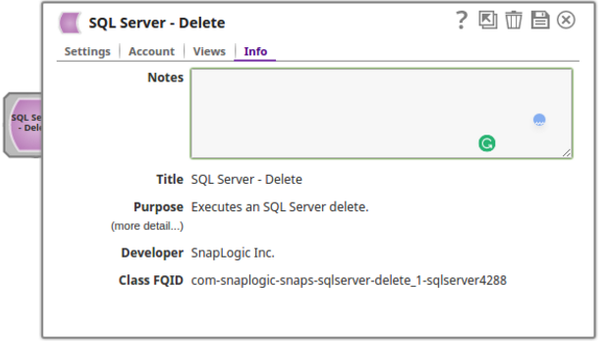Upgrading to a New Snap Pack Version
You can upgrade to the latest Snap Pack version or update your Snap Pack version to an earlier one as an org Admin. Your SnapLogic Technical Account Manager or the Support team will inform you when a new Snap Pack build is deployed in SnapLogic.
To upgrade/update your Snap Pack version:
- Log in to the SnapLogic Elastic or UAT server as an Org admin. Updating the Snap Pack version in one server does not automatically update the other.
- Select the Org in which the Snap Pack is to be updated.
- In Manager, click Snap Packs on the left NAV.
This displays all the Snap Packs to which you are subscribed: - The current version ID/build number of each subscribed Snap Pack displays in the Version column in a drop-down list. Select the required build.
- Click Update to confirm updating the Snap Pack.
- Go to Designer and refresh the page.
- Verify that the Snap Pack version is updated by checking the Snap's build number (Class FQID) in the following Info tab:
- New Snap Packs are displayed in the Designer only after all the JCC nodes in an Org are upgraded to the latest version.
- If you select New in the View distribution field, then the build number with (
default)is the latest build number: for example,snapsmrc480 (default).
See Also
Have feedback? Email documentation@snaplogic.com | Ask a question in the SnapLogic Community
© 2017-2024 SnapLogic, Inc.