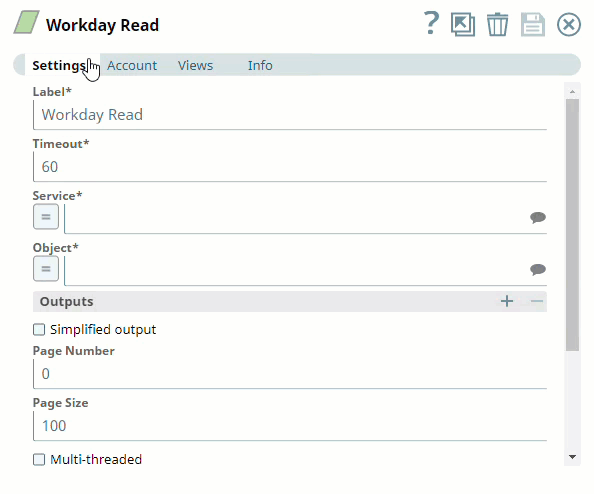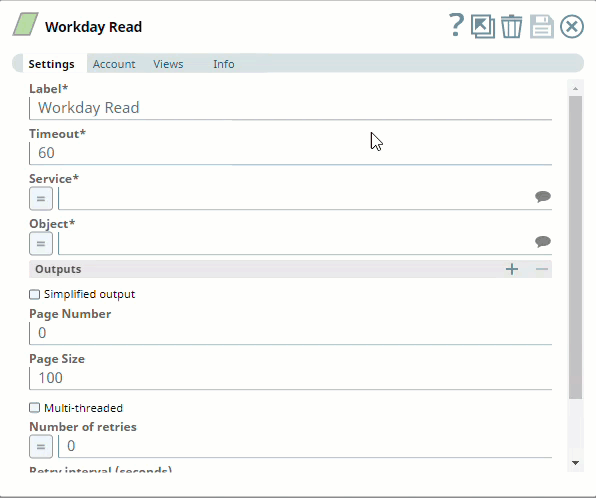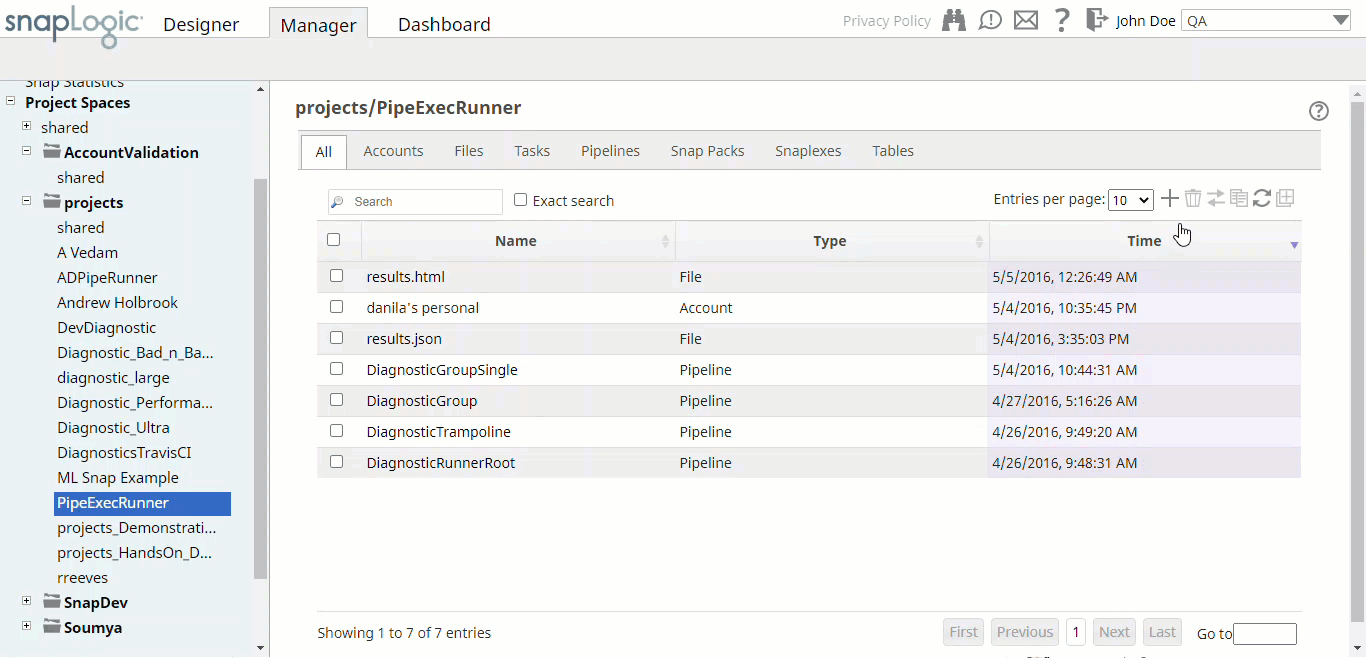Configuring Workday Accounts
Overview
You must create Workday accounts to connect to Workday data sources that you want to use in your Pipelines. You can configure your Azure Synapse accounts in SnapLogic using either the Designer or the Manager.
Workday WSDL Account type is removed
Snaps in Workday Snap Pack do not support Workday WSDL account type anymore. Update all existing Pipelines and Snaps to use one of the account types listed below.
Snap-Account Compatibility
Snaps in the Workday Snap Pack work with different accounts and protocols per the following table.
| Snap | Workday Account | Workday Dynamic Account | Workday REST OAuth2 Account | Protocols Supported | |
|---|---|---|---|---|---|
| Workday Read | ✔ | ✔ | X | X | HTTP, HTTPS |
| Workday Write | ✔ | ✔ | X | X | HTTP, HTTPS |
| Workday Cancel | ✔ | ✔ | X | X | HTTP, HTTPS |
X | X | ✔ | ✔ | HTTP, HTTPS |
HTTP and HTTPS Protocols
- All authentication requests must use HTTPS, where the HTTP communication is secured using TLS or SSL.
Configuring Workday Accounts Using SnapLogic Designer
Drag a Workday Snap Snap to the canvas and click the Snap to open its settings. Click the Account tab. You can now either use an existing account or create a new one.
Selecting an existing account
SnapLogic organizes and displays all accounts to which you have access, sorting them by account type and location. To select an existing account:
- Click to view the accounts to which you have access and select the account that you want to use.
- Click to save the Account settings.
Creating an account
In the Account tab, click Add Account below the Account Reference field.
- Select the Location in which you want to create the account, then select the account type, and click Continue. The Create Account dialog associated with the account type appears.
Enter the required account details. For detailed guidance on how to provide information associated with each account type, use the following links:
- Application Configuration in Workday Portal for REST Access Token Account
- Application Configuration in Workday Portal for Workday REST OAuth2 Account
- Workday Account
- Workday Dynamic Account
- Workday REST Access Token
- Workday REST OAuth2 Account
Enter additional information on this account in the Notes field of the Info tab. This information may help other users, especially if there are already multiple accounts of the same type.
- Click Validate to verify the account, if the account type supports validation.
- Click Apply to complete configuring the Workday account.
Configuring Workday Accounts Using SnapLogic Manager
You can use Manager to create accounts without associating them immediately with Pipelines.
Accounts in SnapLogic are associated with projects. You can use accounts created in other projects only if you have at least Read access to them.
- In the left pane, browse to the project in which you want to create the account and click Create > Account > Workday, followed by the appropriate account type.
The Create Account dialog associated with the selected account type appears. - Repeat the steps 3 through 5 listed in the Creating an account section.
Avoid updating account credentials when Pipelines associated with that account are executing. Doing so may lead to unexpected results, including locking your account.
Snap Pack History
Related Content
Have feedback? Email documentation@snaplogic.com | Ask a question in the SnapLogic Community
© 2017-2025 SnapLogic, Inc.