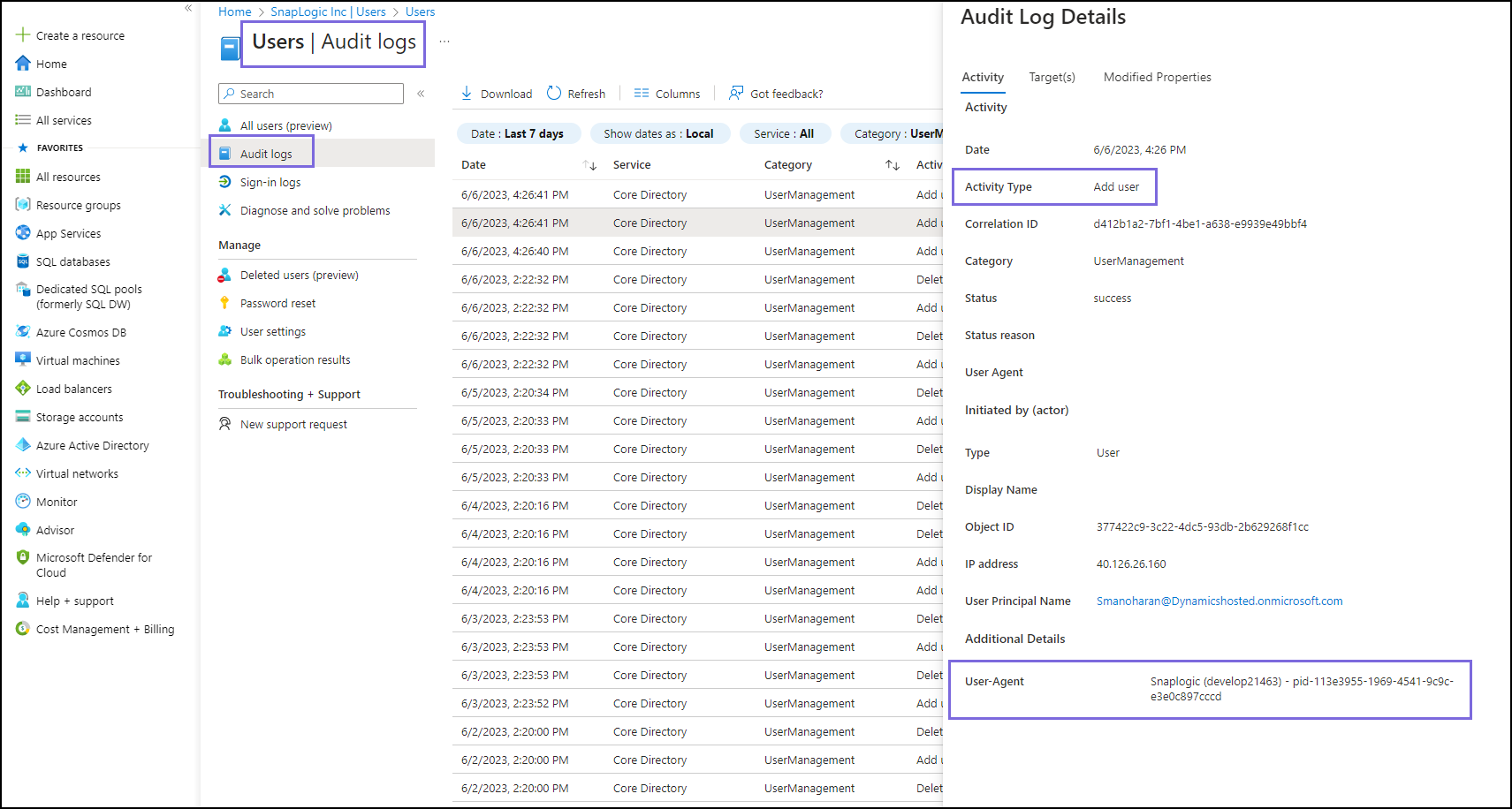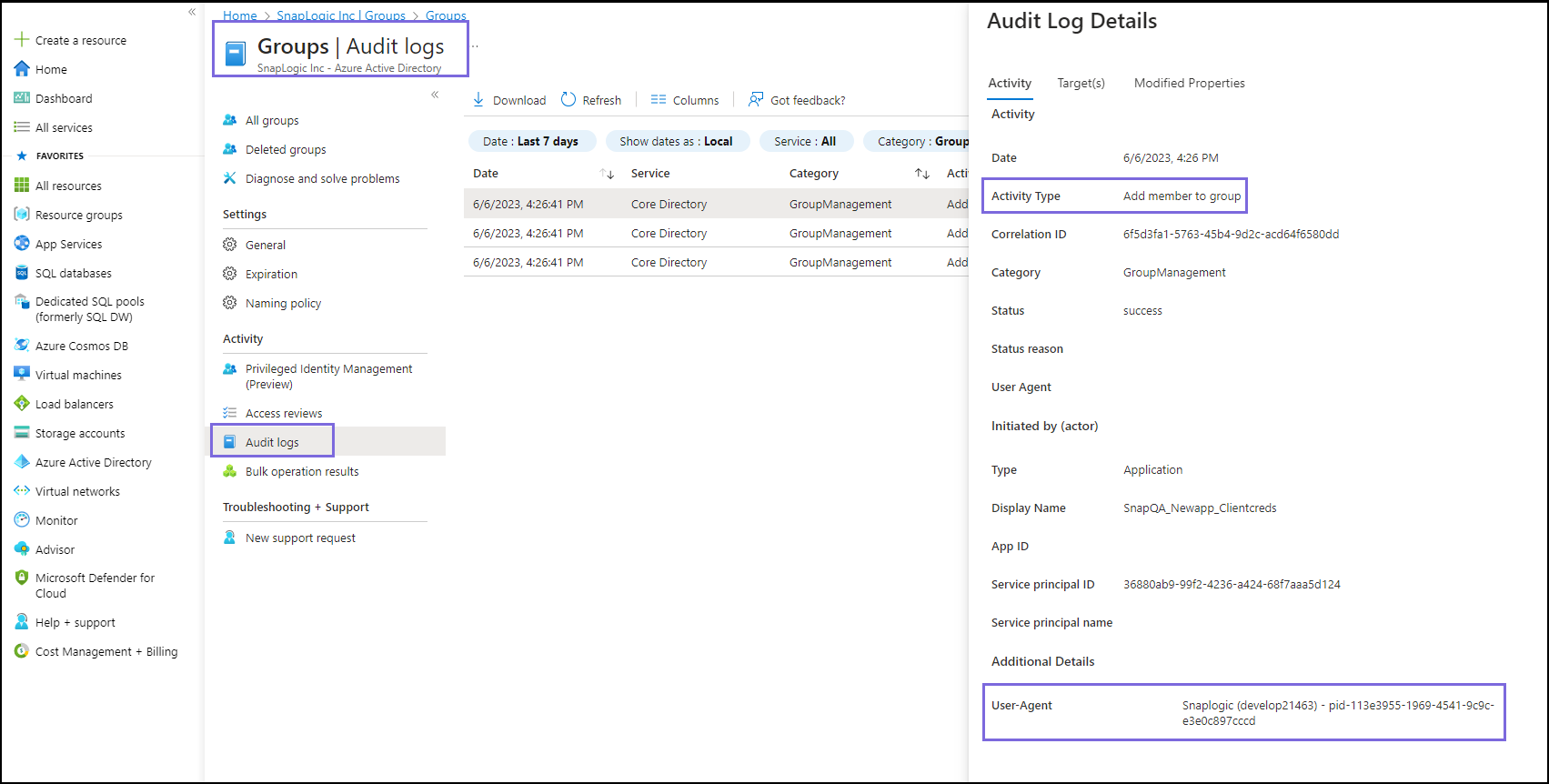Authenticate Users
In this article
Overview
You can use this Snap to return whether a given user entry (username+password) is valid in a given Azure Active Directory instance.

Snap Type
The Authenticate Users Snap is a READ-type Snap that reads or fetches data from an Azure Active Directory Server database.
Prerequisites
None.
Support for Ultra Pipelines
Works in Ultra Pipelines. However, we recommend you not to use this Snap in an Ultra Pipeline.
Limitations & Known Issues
None.
Snap Views
Type | Format | Number of Views | Examples of Upstream and Downstream Snaps | Description |
|---|---|---|---|---|
Input | Document |
|
| Document with a set of user entries. |
Output | Document
|
|
| Document with an Authentication Result (Success or Failure) along with reason if failure. |
Error | Error handling is a generic way to handle errors without losing data or failing the Snap execution. You can handle the errors that the Snap might encounter when running the Pipeline by choosing one of the following options from the When errors occur list under the Views tab:
Learn more about Error handling in Pipelines. | |||
Snap Settings
Asterisk (*): Indicates a mandatory field.
Suggestion icon (): Indicates a list that is dynamically populated based on the configuration.
Expression icon (): Indicates whether the value is an expression (if enabled) or a static value (if disabled). Learn more about Using Expressions in SnapLogic.
Add icon (): Indicates that you can add fields in the field set.
Remove icon (): Indicates that you can remove fields from the field set.
Field Name | Field Type | Description |
|---|---|---|
Label*
Default Value: Authenticate Users | String | Specify a unique name for the Snap. You can modify this to be more specific, especially if you have more than one of the same Snap in your pipeline. |
User principal name*
Default Value: N/A | String/Expression | Specify the Email ID of the user. |
Password*
Default Value: N/A
| String/Expression | Specify the user password. Enable Password Credential Flow under Advanced Settings in the Azure portal for authenticating the user. To enable the public client flow for authentication:
|
Snap Execution
Default Value: Validate & Execute |
| Select one of the following three modes in which the Snap executes:
|
Additional Information
User-Agent Header
The Azure Active Directory Snap Pack utilizes the REST HTTP Client to send HTTP requests to the Azure endpoint. This process incorporates a User-Agent header with the value of "SnapLogic" for every request. By including the User-Agent header, you can monitor and track the requests made to the Azure endpoint, allowing you to determine the total count of requests made.
To view the User-Agent number for a user or group:
Log in to the Azure portal.
Navigate to Azure services > Azure Active Directory.
Navigate to Users/Groups and select the desired User/Group.
Click Audit logs in the left navigation menu.
In the right pane, you can view the User-Agent number in the following format:SnapLogic (<build_number>) - pid-113e3955-1969-4541-9c9c-e3e0c897cccd. For example, a PR build might haveSnapLogic (PR21312) - pid-113e3955-1969-4541-9c9c-e3e0c897cccdas the User Agent
Thepidvalue comes from Microsoft®.
Snap Pack History
Have feedback? Email documentation@snaplogic.com | Ask a question in the SnapLogic Community
© 2017-2024 SnapLogic, Inc.