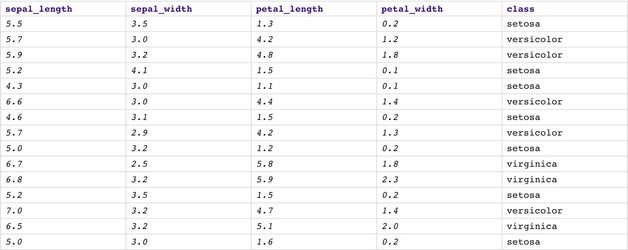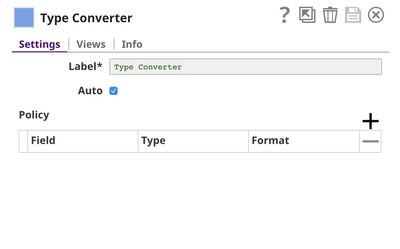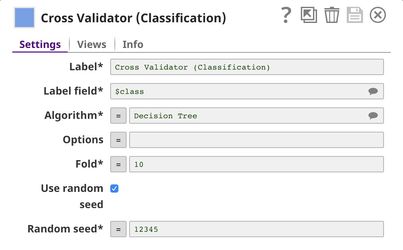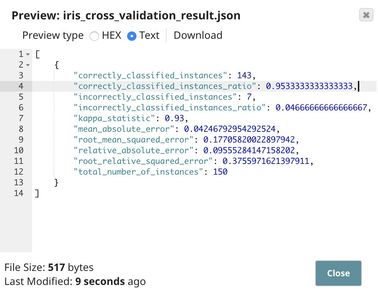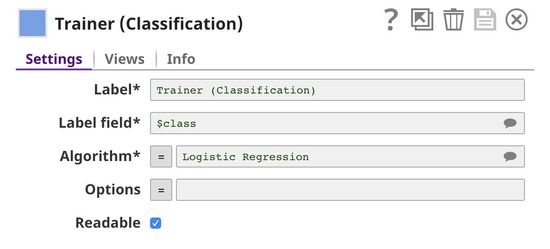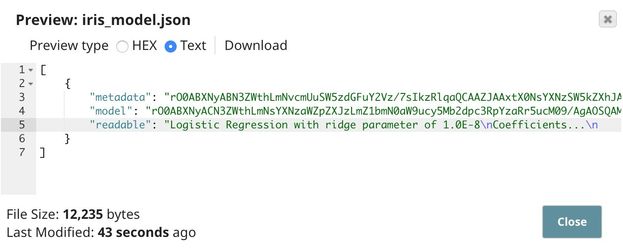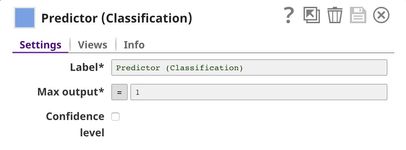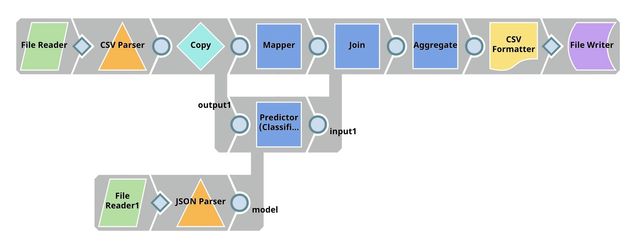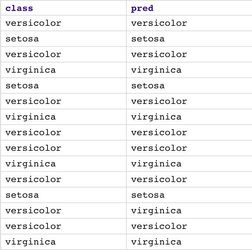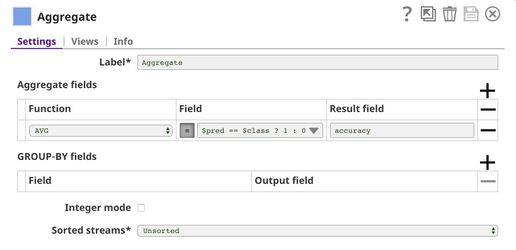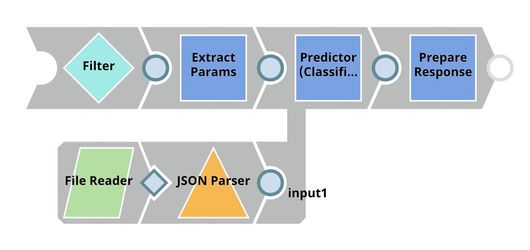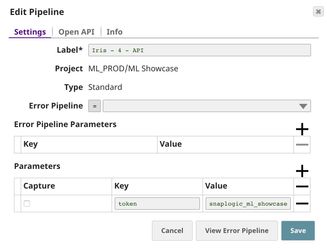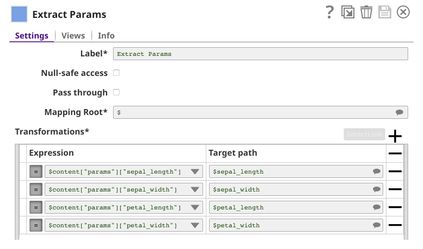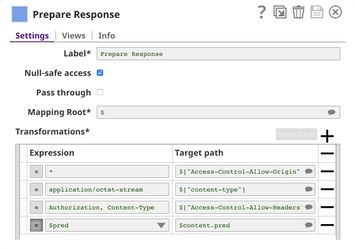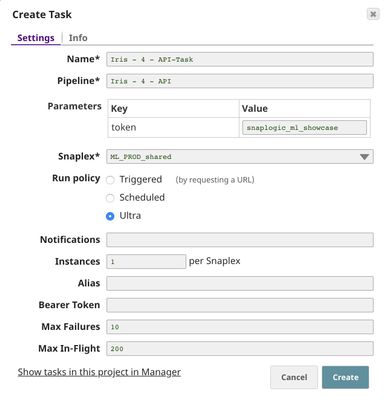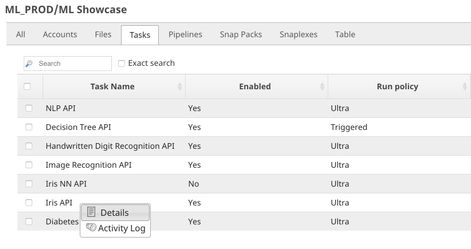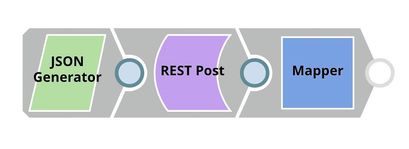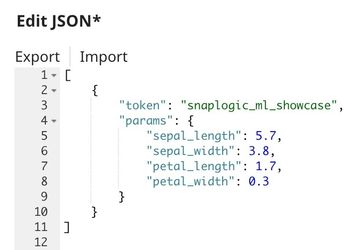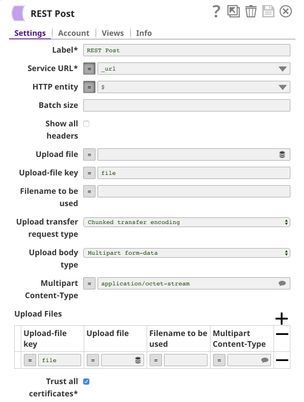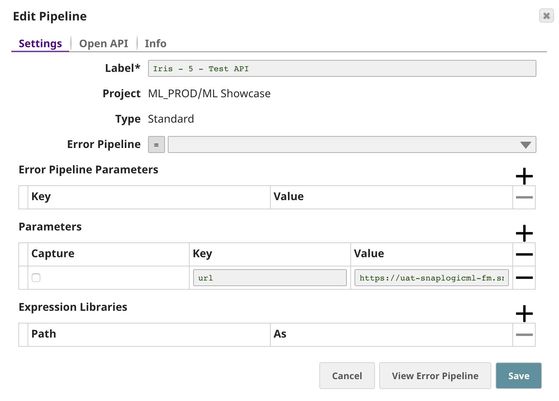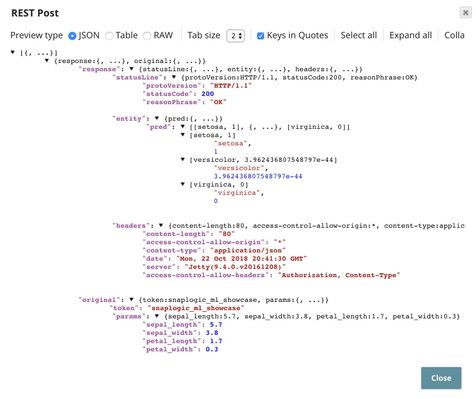Iris Flower Classification
On this Page
Problem Scenario
Taxonomy is the science of classifying organisms including plants, animals, and microorganisms. In September 1936, R. A. Fisher published a paper named "The Use of Multiple Measurements in Taxonomic Problems". In this paper, four measurements (sepal length, sepal width, petal length, and petal width) of 150 flowers are included. There are 50 samples of each type of Iris flowers: Iris setosa, Iris versicolor, and Iris virginica. The author demonstrated that it is possible to find good enough linear functions of measurements that can be applied to distinguish types of Iris flowers.
Description
Almost 100 years have passed, Iris dataset is now one of the best-known datasets for people who study Machine Learning and Data Science. This dataset is a multiclass classification setting with four numeric features. The screenshot below shows a preview of this dataset, there are three types of Iris flowers: setosa, versicolor, and virginica. The numbers indicating the size of sepal and petal are in centimeters. More details about this dataset can be found here. If you are familiar with Python, you can also get this dataset from Sci-Kit Learn library as described here. We will use Logistic Regression algorithm to tackle this multiclass classification problem. We will also build the model and host it as an API inside the SnapLogic platform. If you are interested in applying Neural Networks on this dataset using Python inside SnapLogic platform, please go here.
The live demo is available at our Machine Learning Showcase.
Objectives
- Cross Validation: Use Cross Validator (Regression) Snap from ML Core Snap Pack to perform 10-fold cross validation with Logistic Regression algorithm. K-Fold Cross Validation is a method of evaluating machine learning algorithms by randomly separating a dataset into K chunks. Then, K-1 chunks will be used to train the model which will be evaluated on the last chunk. This process repeats K times and the average accuracy and other statistics are computed.
- Model Building: Use Trainer (Classification) Snap from ML Core Snap Pack to build the logistic regression model based on the training set of 100 samples; then serialize and store.
- Model Evaluation: Use Predictor (Classification) Snap from ML Core Snap Pack to apply the model on the test set containing the remaining 50 samples and compute accuracy.
- Model Hosting: Use Predictor (Classification) Snap from ML Core Snap Pack to host the model and build the API using Ultra Task.
- API Testing: Use REST Post Snap to send a sample request to the Ultra Task to make sure the API is working as expected.
We are going to build 5 pipelines: Cross Validation, Model Building, Model Evaluation, Model Hosting, and API Testing; and an Ultra Task to accomplish the above objectives. Each of these pipelines is described in the Pipelines section below.
Pipelines
Cross validation
In this pipeline, we use the Cross Validator (Classification) Snap to perform 10-fold cross validation using logistic regression algorithm. The result shows that the overall accuracy is 95.33%.
The File Reader Snap reads the dataset which is in CSV format. Then, the CSV Parser Snap converts binary data into documents. Since the types of documents from CSV Parser Snap are text represented by String data type, we use Type Converter Snap to automatically derive types of data. In this case, sepal_length, sepal_width, petal_length, and petal_width will be converted to BigDecimal representing numeric values. The class field will not be converted since it is categorical which is text represented by String data type. Then, the Cross Validator (Classification) Snap performs 10-fold cross validation using logistic regression algorithm.
Finally, we use JSON Formatter Snap and File Writer Snap to save the result. In this case, we save the result on SnapLogic File System (SLFS) which can be previewed by clicking at the document icon next to the File name in the File Writer Snap or download from the Manager page. The screenshot below shows that the overall accuracy is 95.33%. You may try other regression algorithms in the Cross Validator (Classification) Snap and see which algorithm performs the best on this dataset.
Model Building
In this pipeline, we use the Trainer (Classification) Snap to build the model from the training set using logistic regression algorithm.
The File Reader Snap reads the training set containing 100 samples. Then, the CSV Parser Snap converts binary data into documents. Since the types of documents from CSV Parser Snap are text represented by String data type, we use Type Converter Snap to automatically derive types of data. Then, the Trainer (Classification) Snap trains the model using logistic regression algorithm. The model consists of two parts: metadata describing the schema (field names and types) of the dataset, and the actual model. Both metadata and model are serialized. If the Readable option in the Trainer (Classification) Snap is selected, the readable model will be generated. Finally, the model is written as a JSON file on the SLFS using JSON Formatter Snap and File Writer Snap.
Model Evaluation
In this pipeline, the model generated above is evaluated against the test set.
The Predictor (Classification) Snap has two input views. The first input view is for the test set. The second input view accepts the model generated in the previous pipeline. In this case, the Predictor (Classification) Snap predicts the name of the flower. Since the problem set is classification, Max output is set to 1 to get only one prediction. If the problem is a recommendation, the number should be more than one to output top recommendations. The confidence level can be included by selecting the Confidence level setting.
The predictions from the Predictor (Classification) Snap are merged with the real flower name (answer) from the Mapper Snap which extracts the $class field from the test set. The result of merging is displayed in the screenshot below (lower-left corner). After that, we use the Aggregate Snap to compute the accuracy which is 94%. The result is then saved using CSV Formatter Snap and File Writer Snap.
Model Hosting
This pipeline is scheduled as an Ultra Task to provide a REST API that is accessible by external applications. The core components of this pipeline are File Reader, JSON Parser and Predictor (Classification) Snaps that are the same as in the Model Evaluation pipeline. However, we set Max output to 3 and select Confidence level. Instead of taking the data from the test set, the Predictor (Classification) Snap takes the data from API request. The Filter Snap is used to authenticate the request by checking the token that can be changed in pipeline parameters. The Extract Params Snap (Mapper) extracts the required fields from the request. The Prepare Response Snap (Mapper) maps from prediction to $content.pred which will be the response body. This Snap also adds headers to allow Cross-Origin Resource Sharing (CORS).
Building API
To deploy this pipeline as a REST API, click the calendar icon in the toolbar. Either Triggered Task or Ultra Task can be used.
Triggered Task is good for batch processing since it starts a new pipeline instance for each request. Ultra Task is good to provide REST API to external applications that require low latency. In this case, the Ultra Task is preferable. Bearer token is not needed here since the Filter Snap will perform authentication inside the pipeline.
In order to get the URL, click Show tasks in this project in Manager in the Create Task window. Click the small triangle next to the task then Details. The task detail will show up with the URL.
API Testing
In this pipeline, a sample request is generated by the JSON Generator. The request is sent to the Ultra Task by REST Post Snap. The Mapper Snap is used to extract response which is in $response.entity.
Below is the content of the JSON Generator Snap. It contains $token and $params which will be included in the request body sent by REST Post Snap.
The REST Post Snap gets the URL from the pipeline parameters. Your URL can be found in the Manager page. In some cases, it is required to check Trust all certificates in the REST Post Snap.
The output of the REST Post Snap is shown below. The last Mapper Snap is used to extract $response.entity from the request. In this case, the prediction is Iris setosa. Since we set Max output to 3 and select Confidence level, the prediction contains the confidence level of top 3 flower types. In this case, the model is pretty confident in setosa since the confidence level is 1 while it is almost 0 for versicolor and 0 for virginica.
Downloads
Have feedback? Email documentation@snaplogic.com | Ask a question in the SnapLogic Community
© 2017-2025 SnapLogic, Inc.