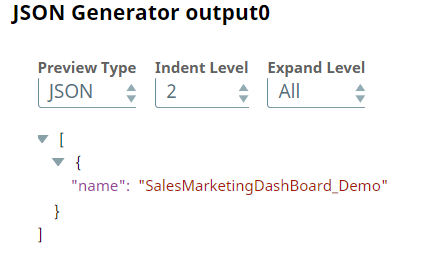Power BI Post
In this article
Overview
Use this Snap to create, clone, and rebind data resources.
Prerequisites
None.
Support for Ultra Pipelines
Works in Ultra Pipelines.
Limitations
None.
Known Issues
None.
Snap Input and Output
| Input/Output | Type of View | Number of Views | Examples of Upstream and Downstream Snaps | Description |
|---|---|---|---|---|
| Input | Document |
|
| A document containing the data to post into the workspace. |
| Output | Document |
|
| A document containing success/failure confirmation along with the newly-posted data's details. |
Snap Settings
| Parameter Name | Data Type | Description | Default Value | Example |
|---|---|---|---|---|
| Label | String | Specify a name for the Snap. You can modify this to be more specific, especially if you have more than one of the same Snap in your pipeline. | Power BI Delete | Delete Employee Record |
| Workspace | String | Required. Enter the workspace in which to post the resource. Alternatively, click the icon to fetch a list of workspaces associated with the Power BI account and select the workspace. | My Workspace | Employee Records |
| Entity type | String | Required. Select the entity type to post. Available options are:
| Dashboard | Report |
| Entity operation | String | Select the post-operation to perform. The available options vary upon your configuration of the Entity type field. Alternatively, you can also enter the operation's name manually. Available options are:
| N/A | Add Dashboard |
| Connection details | Use this field set to configure the network connection parameters. This field set consists of the following fields:
| |||
Connection timeout | Integer | Required. Specify the connection timeout duration in seconds. | 0 | 30 |
Number of retries | Integer | Required. Specify the maximum number of re-connections if the connection fails or is timed-out. | 10 | 4 |
Retry interval (seconds) | Integer | Required. Specify the interval in seconds between reconnections. | 10 | 30 |
| Snap Execution | String | Specifies the execution type:
| Execute only | Validate & Execute |
Troubleshooting
| Error | Reason | Resolution |
|---|---|---|
| HTTP Response Exception:400 | Invalid OAuth endpoint/token URL. | Verify the values of the OAuth2 endpoint or token URLs in the account settings. |
| HTTP Response Exception:401 | Invalid refresh token or access token. | Verify the values of the refresh or access tokens in the account settings. |
Examples
Adding a Blank Dashboard
We want to create a blank dashboard in a specified workspace. This Pipeline demonstrates how we can use the Power BI Post Snap to accomplish this task.
We must specify a name for the dashboard that we want to create. This name must be passed to the Power BI Post Snap. Therefore, we use the JSON Generator Snap to pass the dashboard's intended name as a JSON file.
We then map the JSON Generator Snap's output to the $inputParameters.name field in the Power BI account using a Mapper Snap.
We then pass the dashboard's intended name mapped to the required parameter to the Power BI Post Snap. We configure the Power BI Post Snap as shown below to perform the Add Dashboard operation.
Upon successful execution, the Power BI Post Snap creates a dashboard with the specified name in the target workspace and displays the dashboard's details in the output view.
The remaining portion of the pipeline is optional. We can choose to write the Power BI Post Snap's output into a local file. To this end, we use a combination of the JSON Formatter and File Writer Snaps.
Download this pipeline from the Downloads section.
Downloads
Important steps to successfully reuse Pipelines
- Download and import the Pipeline into SnapLogic.
- Configure Snap accounts as applicable.
- Provide Pipeline parameters as applicable.
Snap Pack History
See Also
Have feedback? Email documentation@snaplogic.com | Ask a question in the SnapLogic Community
© 2017-2025 SnapLogic, Inc.