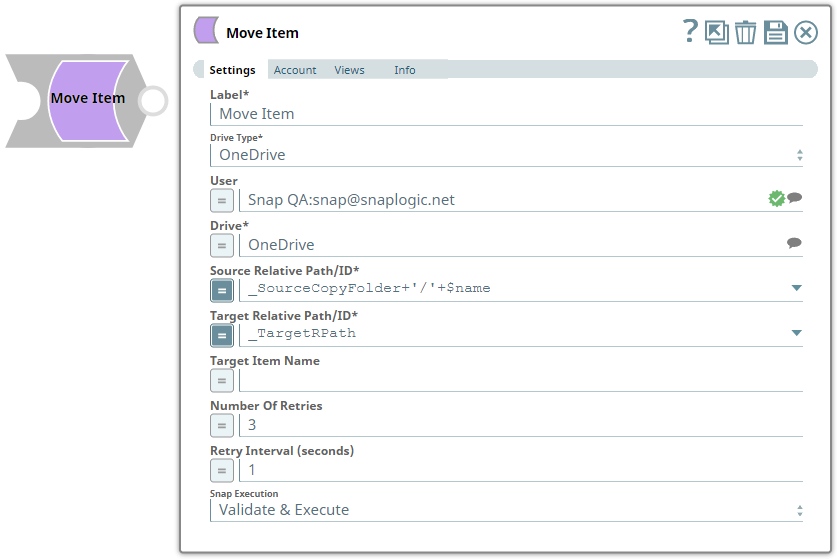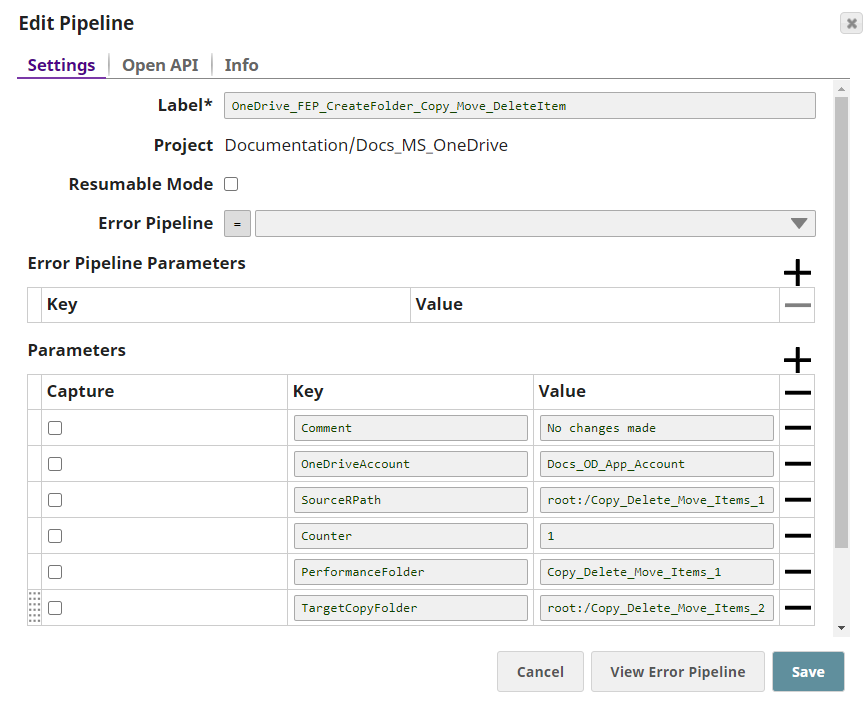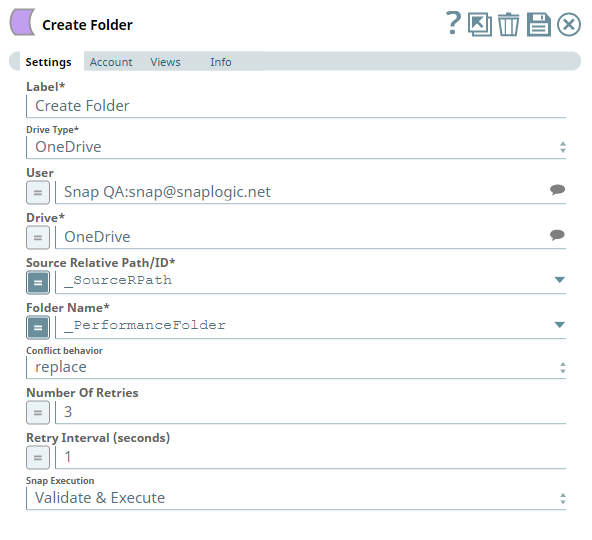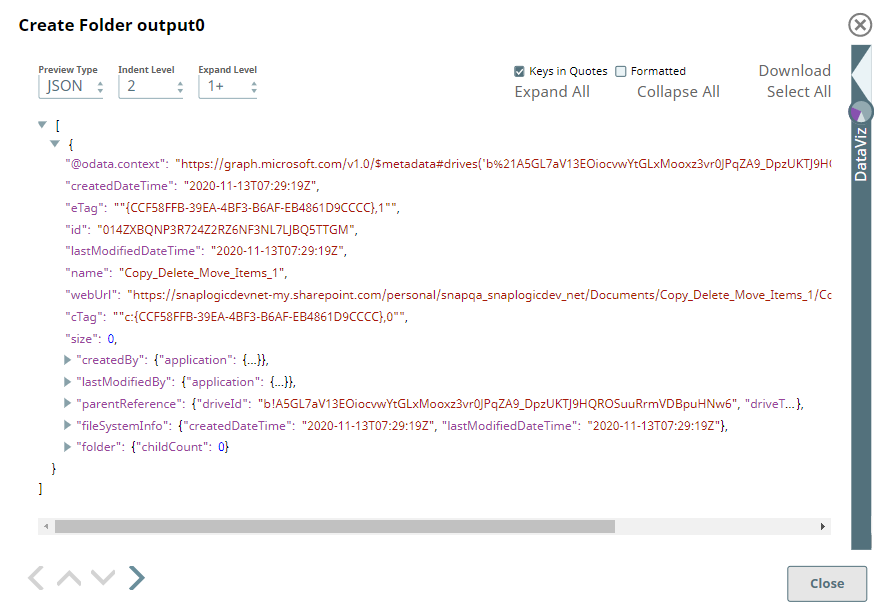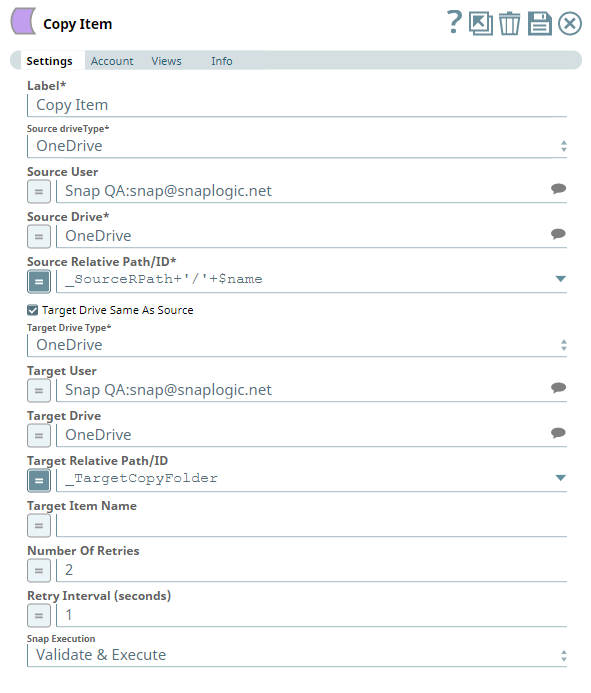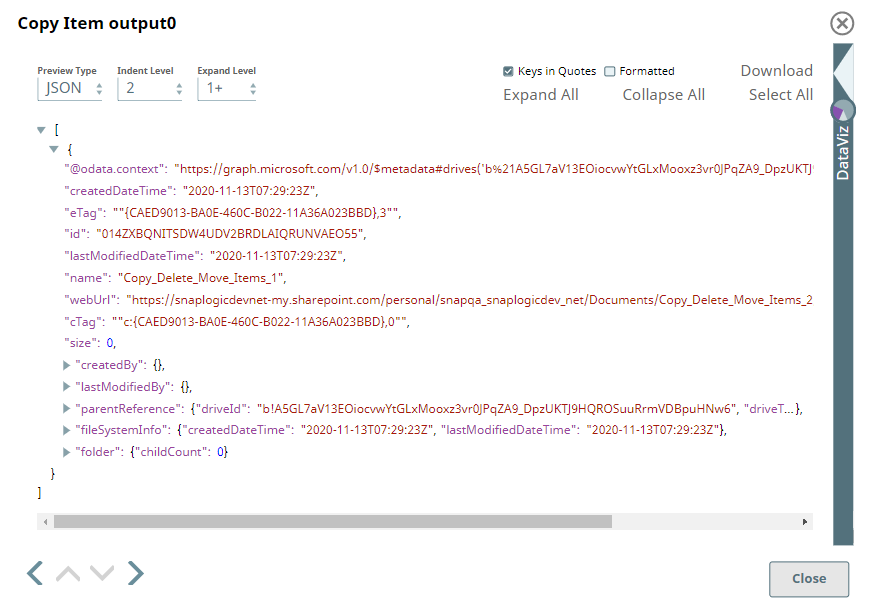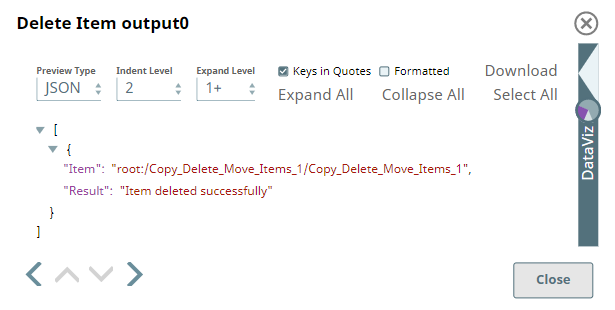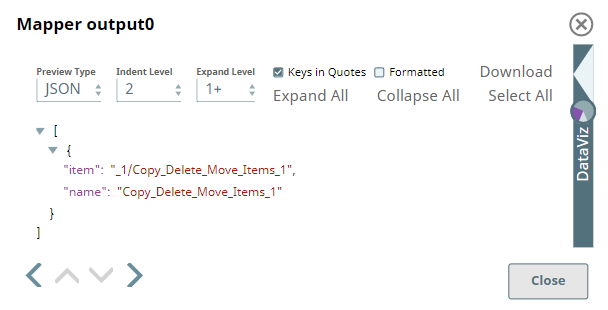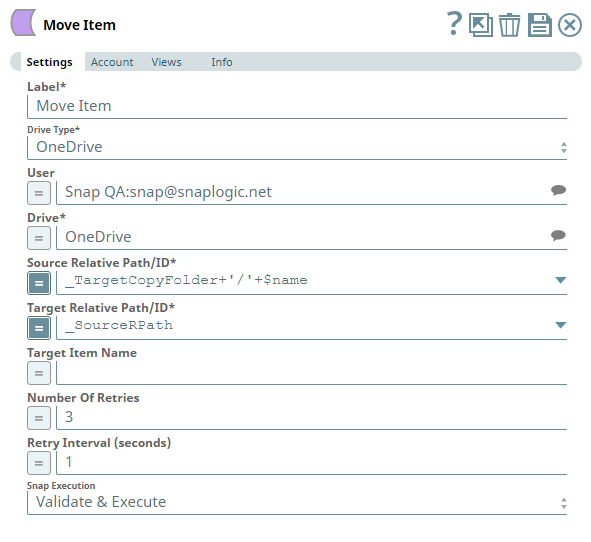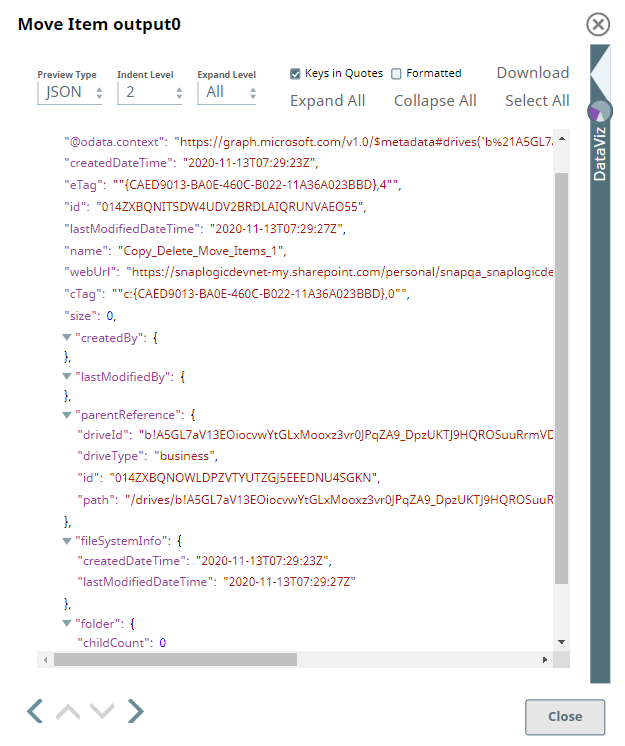Move Item
In this article
Overview
Use this Snap to move a driveItem (file or folder) from a OneDrive or Shared Library (Document Library) location to another, within the respective source drive.
Prerequisites
- A valid application in Azure Portal with appropriate permissions.
- A valid Microsoft OneDrive license.
- Write access to both source and target locations (folders).
Support for Ultra Pipelines
Works in Ultra Pipelines.
Limitations
None.
Known Issues
- Snaps in the Microsoft OneDrive Snap Pack have an in-built retry mechanism for failing connections and requests; but, a high volume of requests from a client might reach the throttling threshold. In such scenarios, the Microsoft Graph limits further requests from that client for a period of time and returns an HTTP status code 429 (Too many requests), thereby causing the requests to fail. Hence, we recommend you to keep a check on the number of requests emanating from your client instance.
- The Snap moves the item to the root folder when you provide invalid Target Relative Path/ID (without root:/). However, the Snap works as expected (throws an exception) when you provide an invalid Target Relative Path/ID that begins with root:/. We recommend that you ensure that the Target Relative Path/ID always resolves to the correct folder.
Snap Input and Output
| Input/Output | Type of View | Number of Views | Examples of Upstream and Downstream Snaps | Description |
|---|---|---|---|---|
| Input | Document |
|
| A document containing the driveItem location details and the target location details for moving the item. |
| Output | Document |
|
| A document containing the result of the move operation. |
Snap Settings
| Parameter Name | Data Type | Description | Default Value | Example |
|---|---|---|---|---|
| Label | String | Specify a name for the Snap. You can modify this to be more specific, especially if you have more than one of the same Snap in your pipeline. | Move Item | Move Item |
| Drive Type | Drop-down list | Required. Select a drive type from the following list of permitted drive types in this drop-down list (to locate files/folders to move) and specify the corresponding details needed:
| OneDrive | documentLibrary |
| User | String/Expression/Suggestion | Required for Drive Type options - OneDrive and All. Not needed for Drive and documentLibrary. Select a user from the suggested list of users to move files/folders from that user's OneDrive location. The list of users displayed varies based on your access to their OneDrive locations. This option is meant for administrator users who are authorized to manage other users' drives, as well. | N/A | Snap Team:snap@snaplogic.net |
| Shared Library | String/Expression/Suggestion | Required for Drive Type option - documentLibrary. Not needed for OneDrive, Drive, and All. Select a Shared Library from the suggested list of libraries to move files/folders from that library location. The list of shared libraries displayed varies based on your access to them. This option is meant for users who have write access on both the source and target shared libraries. | N/A | NewSharedLibrary |
| Drive | String/Expression/Suggestion | Required for all Drive Type options. Specify the name of the source drive to move the driveItems from. The suggestions for this field are based on the Snap account and the User or Shared Library selected. For the driveType Drive, specify/pass the ID of the source drive to move the driveItem from, typically from the upstream Snap. For the drive type All, select a drive from the OneDrive or a Shared Library drive. Specify the Source Relative Path/ID of the driveItem, next. | N/A | OneDrive |
| Source Relative Path/ID | String/Expression | Required for all Drive Type options. Enter the relative path for the driveItem to be moved, beginning with root:/. Alternatively, pass the item ID in this field. Relative Path and ID
| root:/ | /Pictures/Tour1/Image01.png |
| Target Relative Path/ID | String/Expression | Required for all Drive Type options. Enter the relative path of the target location to move the driveItem to, beginning with root:/. Alternatively, pass the item ID in this field. Relative Path and ID
| root:/ | /Pictures/Tour2/ |
| Target Item Name | String/Expression | Enter a unique name to save the file in the target location as, if you want to rename the file while moving it. To move the file with the same name, leave this field blank. | N/A | Image02.png |
| Number Of Retries | String/Expression | Specify an integer value to set the maximum number of reconnection attempts that the Snap must perform, in case of connection failure or timeout. | 0 | 3 |
| Retry Interval (Seconds) | String/Expression | Enter, in seconds, the duration for which the Snap must wait between two reconnection attempts, until the number of retries is reached. | 1 | 2 |
| Snap Execution | Drop-down list | Select one of the three following modes in which the Snap executes:
| Execute only | Validate & Execute |
Examples
Working with Drive Items (Folders and Files) in OneDrive
Microsoft's OneDrive and SharePoint dialects treat files and folders as drive items for all the similar operations (CRUD) they allow. Microsoft OneDrive Snap Pack provides multiple Snaps to perform these operations. This Pipeline demonstrates some of these operations - Creating folders, copying items, moving items, and deleting items. It assumes that you have configured your Azure application and the Snap accounts already. The Pipeline uses the following parameters.
We use the Create Folder Snap to create a new folder in the OneDrive (or Shared Library) location. Next, we use a Copy Item Snap to create a copy of an existing item in another folder/shared location. The Delete Item Snap removes an item from the source location. The Move Item Snap moves the copied item back to its source location. We also use a Mapper Snap to feed required information to the Move Item Snap.
| Create Folder Snap |
|---|
| Output |
Now, we copy the newly created folder (mentioned in Source Relative Path/ID field) to another target location (Target Relative Path/ID) using the Copy Item Snap.
| Copy Item Snap |
|---|
| Output |
Let us delete the original folder from the first source location using the Delete Item Snap. Notice the value/expression used in Source Relative Path/ID field in this Snap.
| Delete Item Snap | Output |
|---|---|
The output for the Delete Item Snap displays the summary of the delete operation. We use a Mapper Snap to return the name of the item and pass it to the Move Item Snap.
As the last step, let us connect a Move Item Snap to move the copied item (in the old target location) back to its original location (target location for the Move Item Snap). To do so, we capture this name of the item and pass it to the Move Item Snap as the source item detail.
Move Item Snap | Output |
|---|---|
Upon completion of the task of moving items, the Snap provides the details of the driveItem that was moved to its original location.
Downloads
Important Steps to Successfully Reuse Pipelines
- Download and import the Pipeline into SnapLogic.
- Configure Snap accounts as applicable.
- Provide Pipeline parameters as applicable.
Snap Pack History
See Also
Have feedback? Email documentation@snaplogic.com | Ask a question in the SnapLogic Community
© 2017-2024 SnapLogic, Inc.