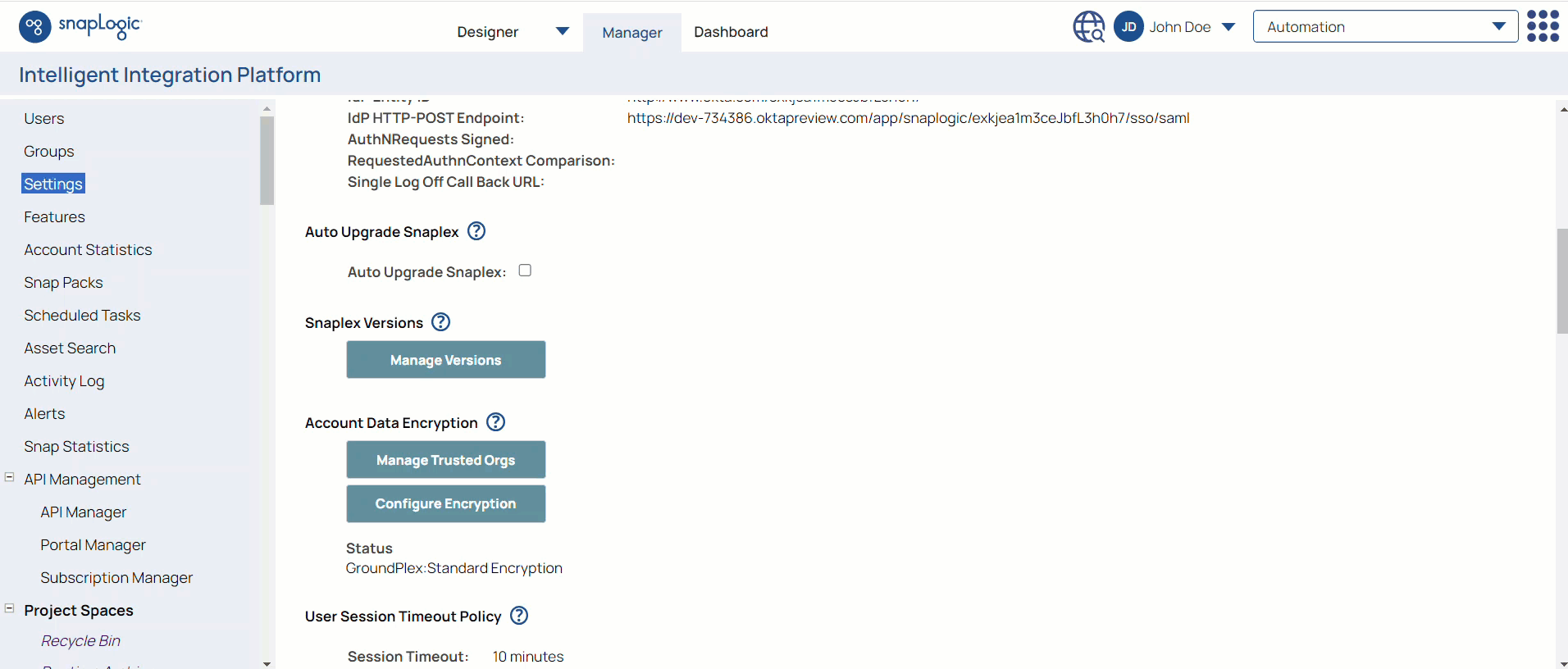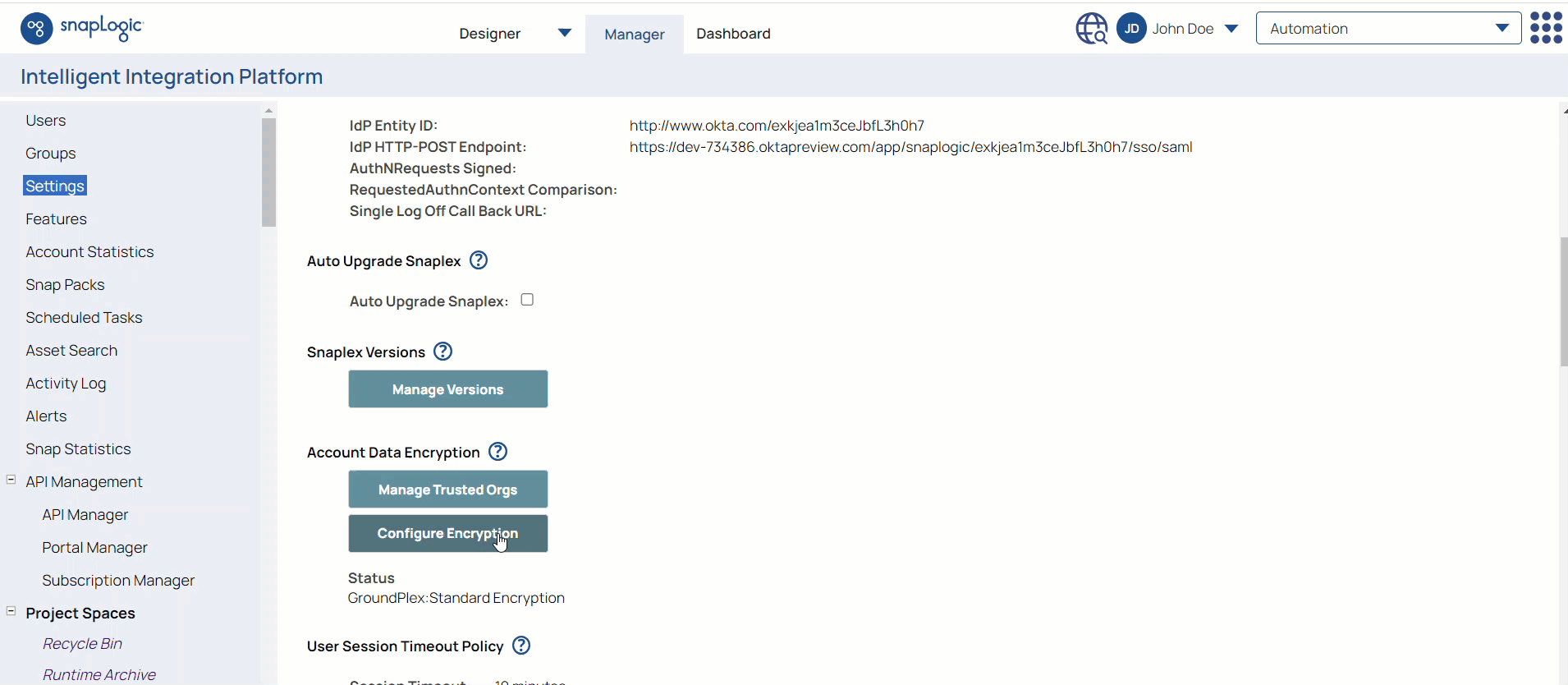Account Data Encryption
In this article
Account data encryption is the process of securing sensitive user information by converting it into a coded format accessible only with the appropriate key or credentials. The SnapLogic Platform enables users to encrypt account data, safeguarding credentials and other confidential information linked to configured accounts for data integration tasks. Sensitive data fields are encrypted within the SnapLogic Control Plane using the keys generated during node deployment.
SnapLogic offers the Enhanced Account Encryption feature, allowing users to designate their key-pair for use within their Groundplex deployment. This feature ensures data encryption with a public key within the SnapLogic domain and decryption with a private key on the Groundplex. It enhances security by restricting account information usability to Groundplexes with access to the private key. For more details, refer to Enhanced Account Encryption.
Trusted Org and Its Usage
The Trusted Org feature enables account re-encryption to pass when an account is migrated across Orgs. For example, when you migrate a project from Org1 to Org2, any account used in the source project cannot be validated because it was created in Org1, and Org2 does not have the encryption keys used in Org1. However, once you add Org2 as a trusted org in Org1, all accounts associated with the migrated project can be validated.
This feature applies to the standard encrypted source orgs.
If you are migrating or copying accounts or policies to a different Org,
- The source Org must recognize the destination Org as a Trusted Org.
- The destination Org must have at least the same security level as the source Org.
Add/Remove Trusted Orgs
You can add and remove Trusted Orgs using SnapLogic Manager.
- In SnapLogic Manager, click Settings to open the Organization Settings page.
- Scroll down the page to Account Data Encryption and click Manage Trusted Orgs.
- Click and select the Org to add. To remove an Org, click — and select the Org.
The following videos demonstrate how to add and remove the trusted Orgs.
Add a Trusted Org
Remove a Trusted Org
Related Content
Have feedback? Email documentation@snaplogic.com | Ask a question in the SnapLogic Community
© 2017-2025 SnapLogic, Inc.