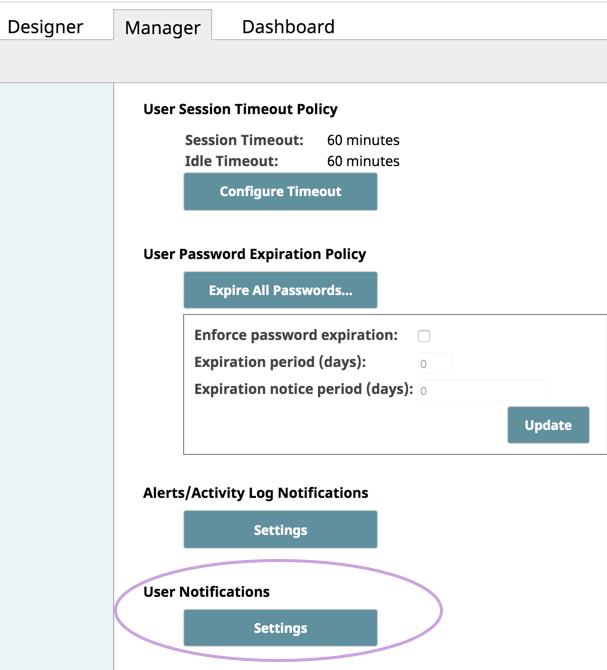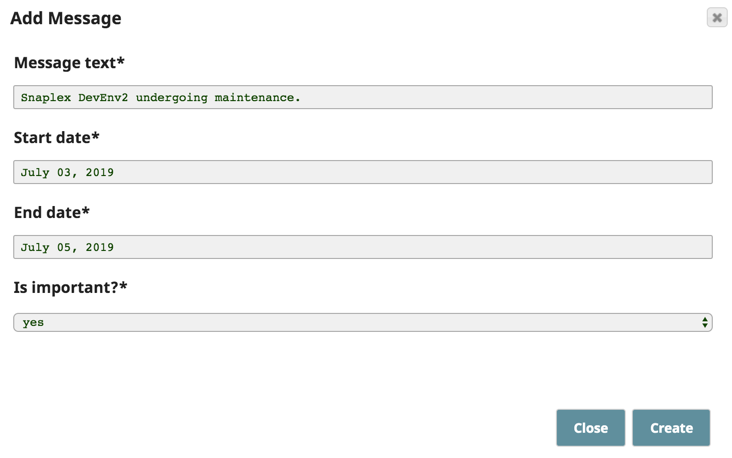User Notifications
Org admins can configure notifications at the Organization level to send reminders or any other required messages.
Creating a User Notification
To set a message for an organization:
- Log in to the Manager as an admin.
- Select the appropriate Org from the Organization drop-down, if present.
- Select Settings in the left navigation pane.
- Click the User Notification > Settings button:
- In the User Notifications view, click . The Add Message dialog appears.
- Complete the Add Message dialog for your notification:
- Enter your message to the Users in this Org in the Message Text field.
- Enter a date in the Start date field. This date begins at midnight the morning of that date (00:00:00).
- Enter a date in the End date field. This date ends at 23:59:59 of that date.
- If you set the Is important? option to Yes, then the System Notification dialog automatically opens when the user logs in.
Otherwise, a Recall message icon displays in the toolbar to open that dialog. Unseen messages are highlighted.
- To enable the User Notification, click Create.
Messages
Messages are polled every 5 minutes for new notifications. Expired messages are cleared from the system every 14 days.
Behavior Change
Org admins can no longer enter URLs into User Notifications. Before this release, if an Org admin entered text that resembled a URL, the UI would turn it into a clickable link in the notification display viewed by the user. This is no longer possible. Users have to copy and paste any valid links shared by an Org admin into a browser to access the target site.
Have feedback? Email documentation@snaplogic.com | Ask a question in the SnapLogic Community
© 2017-2025 SnapLogic, Inc.